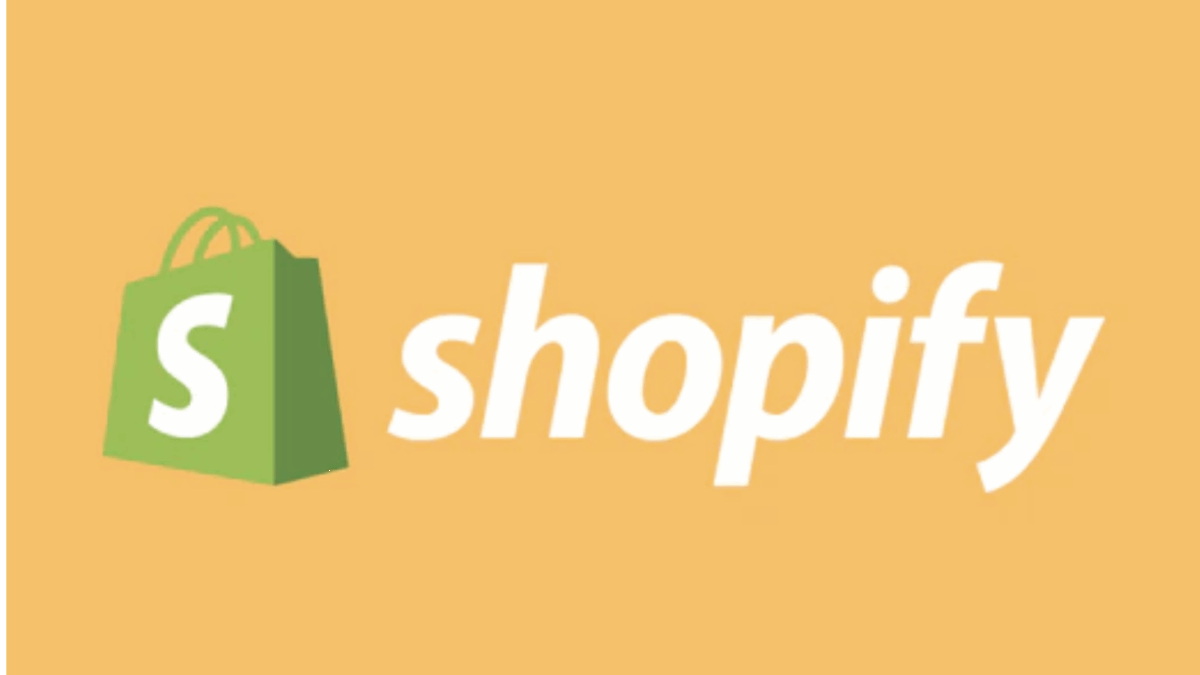PR
“I’ve started an online shop with Shopify, but I have no idea how many people are actually visiting my store.”
“I’m completely in the dark about where my customers are coming from or which products they’re interested in.”
“I want to improve my store and boost sales based on actual data, not just gut feelings! But analytics seems so complicated…”
When you’re running an online store on Shopify, “data is your compass.” Relying solely on intuition and experience won’t cut it. Accurately understanding customer behavior data and using it to formulate strategies and make continuous improvements is the shortest route to e-commerce success. And one of the most powerful free tools for this is Google Analytics.
This article, based on the latest information as of May 17, 2025, is a complete guide that thoroughly explains, in an easy-to-understand way for beginners, how to smoothly integrate the latest version of Google Analytics 4 (GA4) into your Shopify store. It covers specific analysis points for identifying store challenges and boosting sales, all the way to concrete improvement actions.
By reading this article, you’ll shed the image that “analytics is difficult” and gain a powerful tool to confidently face your data and propel your Shopify store to the next level.
Visualize your store’s “present” and design its “future.” The first step is implementing Google Analytics.
Why not start preparing for store setup and data collection by exploring Shopify’s diverse features with a 14-day free trial?
[Start your Shopify 14-day free trial here]
- Why Web Analytics (Especially Google Analytics) is Essential for Your Shopify Store
- [GA4 Fully Compatible] 3 Easy Steps to Integrate Google Analytics with Your Shopify Store
- [Beginner-Friendly!] Key GA4 Reports and Analysis Points for Shopify Store Management
- 1. User Acquisition (Traffic Channel Analysis): Where Are Your Customers Coming From?
- 2. Engagement (User Behavior Analysis): How Are Customers Moving Within Your Store?
- 3. E-commerce Purchases (Sales & Conversion Analysis): What’s Selling and How Much?
- 4. User Demographics and Technology (Customer Understanding): What Kind of Customers Are Visiting?
- 5. Conversion Paths (Funnel Analysis): Where are the “Walls” on the Way to Purchase?
- Advanced Techniques for Deeper Shopify Store Analytics
- How to Act on Analytics Results? Specific Examples of Data-Driven Improvement Actions
- Frequently Asked Questions (Q&A) about Shopify Store Analytics
- Conclusion: Data is Your Strongest Ally! Lead Your E-commerce Business to Success with Shopify x GA4!
Why Web Analytics (Especially Google Analytics) is Essential for Your Shopify Store
You might wonder, “Shopify already has analytics features, so do I really need to use Google Analytics too?” While Shopify’s standard analytics are very useful, combining them with Google Analytics (GA4) allows you to gain a deeper, more multifaceted understanding of your store’s performance and make strategic decisions.
5 Major Benefits of Implementing Google Analytics 4 (GA4)
- Detailed Visualization of User Behavior: You can track and analyze the detailed actions of individual customers: where they came from (traffic source), which page they landed on first (landing page), the sequence of pages they viewed (behavior flow), and ultimately where they left the site or made a purchase.
- Measuring and Optimizing Acquisition Channels: You can specifically determine which acquisition channels (e.g., SEO/organic search, social media, paid ads like Google Ads or Facebook Ads, email newsletters, referrals from other sites) are most effectively bringing in customers and contributing to sales. This allows for precise budget allocation and prioritization of initiatives.
- Identifying and Improving Conversion Process Challenges: You can pinpoint at which step (funnel) of the conversion process—from adding products to the cart, through checkout, to completing a purchase—customers are dropping off most frequently. Improving these “bottlenecks” can lead to a significant increase in conversion rates.
- Deeper Customer Understanding and Improved Targeting Accuracy: GA4 allows you to understand customer attributes such as age range, gender, location, interests (if Google Signals are enabled), and devices used (PC, smartphone, tablet) or browsers. This enables you to develop products, craft marketing messages, and improve ad targeting accuracy to better resonate with your target customers.
- Data-Driven, Objective Planning and Execution of Improvement Measures: Instead of relying on gut feelings like “I think this product is selling well” or “This ad should be effective,” you can objectively and effectively plan and execute improvement measures based on concrete data, such as “Which product pages need improvement?”, “Which acquisition channels should I focus on?”, or “What kind of campaigns are effective?”. What’s more, GA4 offers all these powerful features for free.
Note: About Universal Analytics (UA)
Universal Analytics (UA), the previous version of Google Analytics, stopped processing data on July 1, 2023. Currently, GA4 is the standard for new implementations, and those who were using UA are required to migrate to GA4. This article will explain everything with GA4 as the foundation.
[GA4 Fully Compatible] 3 Easy Steps to Integrate Google Analytics with Your Shopify Store
Integrating GA4 with your Shopify store is easier than you might think. Let’s walk through the steps.
Step 1: Create a Google Analytics 4 (GA4) Property
- Go to the Google Analytics official website: Log in with your Google account and select “Start measuring” or, from an existing account, choose “Create a new property.”
- Property Setup:
- Property name: Enter an easy-to-understand name, such as your store’s name.
- Reporting time zone and currency: Select “Japan” and “Japanese Yen (JPY).”
- Business information: Select your industry category and business size (optional).
- Start Data Collection (Set up a Data Stream):
- Select “Web” as the platform.
- Website URL: Enter your Shopify store’s URL (e.g.,
https://yourstore.com). - Stream name: Enter an easy-to-understand name (e.g., My Shopify Store).
- Confirm that “Enhanced measurement” is turned on (this automatically tracks page views, scrolls, outbound clicks, site search, video engagement, file downloads, etc.).
- Click “Create stream” to display your “Measurement ID” (in the format G-XXXXXXXXXX). Copy this ID; you’ll need it when connecting with Shopify.
Step 2: How to Connect Google Analytics to Shopify
There are two main ways to link Shopify and GA4.
Method A: Connect from Shopify Admin “Online Store” > “Preferences” (Easiest)
- Log in to your Shopify admin and click on “Online Store” > “Preferences” from the left-hand menu.
- Find the “Google Analytics” section.
- Paste the GA4 Measurement ID (G-XXXXXXXXXX) you copied in Step 1 into the field that says “Add your Google Analytics 4 Measurement ID here.”
- Click “Save”. With this alone, Shopify automatically configures basic page view and e-commerce event tracking (product views, cart additions, purchases, etc.) to begin.
Method B: (Recommended) Connect Using Shopify’s “Google & YouTube” Sales Channel App
We recommend using the “Google & YouTube” sales channel app, officially provided by Shopify, as it allows for not only GA4 integration but also seamless, centralized synchronization of product feeds with Google Merchant Center and integration with Google Ads.
- From your Shopify admin’s “Apps and sales channels,” search for and install “Google & YouTube.”
- Follow the on-screen instructions to connect your Google account.
- Simply select the GA4 property you want to link, and Shopify will automatically add the necessary tracking code to your store and optimize the e-commerce data submission settings. This method is expected to send extended e-commerce event data more accurately to GA4.
Step 3: Verify Data Collection and Check Realtime Reports
Once the setup is complete, confirm that data has started collecting in GA4.
- Time for Data Reflection: Typically, data will begin appearing in your GA4 reports within a few hours to 24 hours after setup.
- Check GA4’s “Realtime” Report: From the left-hand menu in GA4, open “Reports” > “Realtime.” Browse a few pages on your Shopify store yourself and verify if your access is counted in “Users in last 30 minutes” in the realtime report.
- (Advanced Users) Utilize DebugView: You can use “Admin” > “DebugView” in GA4 to confirm in detail if events are being sent to GA4 in real-time.
With these steps, your Shopify store is ready for access data collection!
[Data is a treasure trove! Draw your store’s growth strategy with Shopify and GA4!]
[Beginner-Friendly!] Key GA4 Reports and Analysis Points for Shopify Store Management
While the GA4 administration screen is feature-rich, let’s look at the main reports that a Shopify store owner should focus on first, what insights you can gain from them, and what actions you can take.
1. User Acquisition (Traffic Channel Analysis): Where Are Your Customers Coming From?
Report to View: GA4 Admin > Reports > Lifecycle > “Acquisition” > “Traffic acquisition”
What You’ll Learn:
- How many users are visiting your store from each channel (e.g., Organic Search, Paid Search, Social, Referral, Direct, Email, etc.).
- User count, session count, engagement rate, conversions, and revenue from each channel.
Analysis Points and Actions:
- Which channel is contributing the most? Further strengthen your efforts in that channel.
- Which channel has a high conversion rate? Users from this channel likely have high purchase intent.
- Which channels are struggling? Analyze the causes (e.g., insufficient SEO, unappealing social media content) and consider improvement measures.
2. Engagement (User Behavior Analysis): How Are Customers Moving Within Your Store?
Reports to View:
- Reports > Lifecycle > “Engagement” > “Pages and screens”
- Reports > Lifecycle > “Engagement” > “Events”
- Reports > Lifecycle > “Engagement” > “Landing page”
What You’ll Learn:
- Which pages are viewed frequently (popular pages) and which are not.
- The first page users visit (landing page) and their subsequent actions.
- Pages where users frequently leave the site (exit pages).
- How often key e-commerce events occur (e.g.,
view_item(product view),add_to_cart(add to cart),begin_checkout(begin checkout),purchase(purchase)).
Analysis Points and Actions:
- Why are popular pages popular? Consider how to apply those elements to other pages.
- What is the quality of your landing pages? Are the pages customers are directed to from ads or social media posts meeting their expectations? Is the bounce rate high?
- Watch out for high exit rate pages! Investigate why users are leaving there (e.g., unclear information, no clear next action, slow loading) and improve them.
- If
add_to_cartis high butpurchaseis low: There might be an issue with your cart page or checkout process.
3. E-commerce Purchases (Sales & Conversion Analysis): What’s Selling and How Much?
Report to View: Reports > Lifecycle > “Monetization” > “E-commerce purchases”
What You’ll Learn:
- Overall store revenue, number of orders, and average order value.
- Which products are selling and how much (product name, product ID, quantity, revenue, etc.).
- Display count, clicks, and add-to-cart rates per product list name (e.g., collection page, search results page).
Analysis Points and Actions:
- Identify best-selling products and boost promotions: Keep popular products in stock and push them further with ads and features.
- Analyze reasons for slow-selling products: Consider if product page information is lacking, pricing is appropriate, or if there’s demand for the product at all.
- Discover cross-sell and upsell opportunities: Identify common product combinations purchased together and enhance your suggestions.
4. User Demographics and Technology (Customer Understanding): What Kind of Customers Are Visiting?
Reports to View: Reports > “User” > “Demographics” and “Tech”
What You’ll Learn (may require Google Signals activation):
- Visitors’ age group, gender, and location (country, city/municipality).
- Devices used (PC, smartphone, tablet), operating systems, and browsers.
Analysis Points and Actions:
- Identify key customer segments: Use data to confirm who your store’s main target audience is and apply this to marketing messages and product development.
- Check device usage: If smartphone access is high but the conversion rate is low, there’s room for improvement in the mobile purchase experience.
5. Conversion Paths (Funnel Analysis): Where are the “Walls” on the Way to Purchase?
Report to View: Use the GA4 “Explore” feature to create a custom “Funnel Exploration” report.
What You’ll Learn:
- Visually understand how many users proceed to the next step and how many drop off at each stage of the purchase journey, such as product page view → add to cart → begin checkout → purchase complete.
Analysis Points and Actions:
- Identify steps with particularly high drop-off rates (bottlenecks) and thoroughly analyze and improve the causes. For example, if many users are dropping off between “Begin checkout” and “Purchase,” it’s highly likely there’s an issue with the checkout process itself (input fields, payment methods, shipping cost display, etc.).
Advanced Techniques for Deeper Shopify Store Analytics
Once you’re comfortable with the basic reports, let’s challenge ourselves with more advanced analysis.
- Setting Up Custom Events: Beyond Shopify’s standard e-commerce events, you can track your store’s unique and important actions as “custom events” in GA4. This includes clicks on newsletter signup buttons, completion of specific video plays, or submission of contact forms, allowing for a more detailed understanding of user behavior.
- Strategic Use of UTM Parameters: By adding UTM parameters (
utm_source,utm_medium,utm_campaign, etc.) to the URLs of each marketing initiative (e.g., email newsletters, social media posts, ad campaigns), you can accurately identify and analyze which initiatives contributed how much traffic and conversions in GA4. - Optimizing Goal Setting (Conversion Setup): In GA4, you can set important actions for your business as “conversions” besides “purchase,” such as “membership registration complete,” “viewing a specific page,” or “downloading a document.” This allows you to measure important outcomes beyond just sales.
- Detailed Analysis Using Segments: By “segmenting” (grouping) users based on various conditions—such as “new users,” “repeat users,” “users from a specific ad campaign,” or “users using a specific device”—and comparing their behavior and results, you can gain deeper insights.
- Customizing Reports with Looker Studio (formerly Google Data Studio): By linking GA4 data to Looker Studio, you can freely create original dashboards and reports that are easy for you to view and understand, and easily share them with stakeholders.
How to Act on Analytics Results? Specific Examples of Data-Driven Improvement Actions
Data analysis is not an end in itself. The most important thing is to translate the insights gained into concrete improvement actions.
- Example 1: If the conversion rate from a specific acquisition channel (e.g., Instagram) is extremely low.
- Potential cause: There might be a mismatch between Instagram content/target audience and your store’s products/landing pages.
- Action: Review the appeal points of your posts and the destination pages. If it’s an ad, re-evaluate targeting accuracy.
- Example 2: If Product A has high page views but a low add-to-cart rate.
- Potential cause: Product images might not be appealing, product descriptions might be insufficient, pricing might be perceived as too high, or there might be too few reviews.
- Action: Consider improving page content or reviewing pricing.
- Example 3: If the bounce rate for mobile users is significantly higher than for PC users.
- Potential cause: There might be issues with mobile-friendliness, such as slow mobile site loading speed, difficult navigation, small text that’s hard to read, or inconvenient input forms.
- Action: Review design and usability for mobile.
- Example 4: If many users abandon during the “payment information entry” stage of the checkout process.
- Potential cause: Few available payment methods, customers feeling insecure about security, or unclear input error messages.
- Action: Consider adding payment methods, displaying trust badges, or improving input forms.
By following this cycle of discovering issues from data, forming hypotheses, implementing improvements, and then verifying the results with data again, you will continuously grow your Shopify store.
Frequently Asked Questions (Q&A) about Shopify Store Analytics
Q1: Is Shopify’s standard analytics sufficient? What are the benefits of implementing GA4?
A1: Shopify’s standard analytics are convenient for grasping an overview of sales and traffic. However, implementing GA4 enables much more advanced and multifaceted analysis, including detailed user behavior tracking, analysis of contribution by acquisition channel, detailed visualization of the conversion process, and flexible custom report creation. If you’re serious about growing your e-commerce business, GA4 implementation is essential.
Q2: How long does it take for GA4 data to appear in reports?
A2: Typically, after GA4 setup, data starts appearing in real-time reports within a few minutes to a few hours. However, it can take 24 to 48 hours for all data to be fully processed and reflected in standard reports.
Q3: What is ” (not set) ” or ” (direct) / (none) ” traffic shown in GA4 reports?
A3:
- ** (not set) :** Appears when GA4 cannot obtain that information, for example, when there’s no value for a specific dimension (analysis axis).
- ** (direct) / (none) :** Refers to traffic where the source is unknown. This includes direct access via bookmarks, typing the URL directly, access via some apps, and traffic from marketing campaigns where UTM parameters are not correctly set. Proper use of UTM parameters is crucial to reduce this percentage as much as possible.
Q4: How can I confirm if my Shopify store’s e-commerce settings are correctly configured in GA4?
A4: Check the “Reports” > “Monetization” > “E-commerce purchases” report in GA4 to confirm that data such as product name, product ID, and revenue are displayed correctly. You should also check the “Events” report to see if e-commerce related events like add_to_cart and purchase are being measured. When integrated via Shopify’s “Google & YouTube” sales channel, settings are usually configured correctly automatically.
Q5: I have too much analytics data and don’t know where to start. What are the key points for beginners?
A5: It can be overwhelming at first, but it’s recommended to start by focusing on these three points:
- “Traffic acquisition” report: Where are your customers coming from?
- “Pages and screens” report: Which pages are being viewed frequently? Where are users leaving?
- “E-commerce purchases” report: What’s selling and how much? Start by regularly checking these basic data points to identify changes and challenges. Gradually familiarize yourself with other reports and the “Explore” feature.
Conclusion: Data is Your Strongest Ally! Lead Your E-commerce Business to Success with Shopify x GA4!
In Shopify store management, web analytics utilizing Google Analytics 4 (GA4) is no longer a “nice to have”; it is an “indispensable compass.” Relying solely on intuition and experience is insufficient. Understanding customers based on concrete data, identifying store challenges, and executing precise improvement measures are key to surviving and continuing to grow in the competitive e-commerce market.
Refer to the GA4 implementation steps, key analysis points, and specific examples of data-driven improvement actions introduced in this article, and start collecting data for your Shopify store. It might seem difficult at first, but by gradually engaging with the data and becoming familiar with analysis, you’ll discover many insights you couldn’t see before, which will become valuable guides to your store’s success.
Data doesn’t lie. Listen to its voice and grow your Shopify store into the best place for both your customers and yourself.
The first step begins with launching your store with a Shopify 14-day free trial and integrating GA4 to experience the world of data-driven e-commerce operations.
[Start data-driven store management now with a Shopify 14-day free trial!]