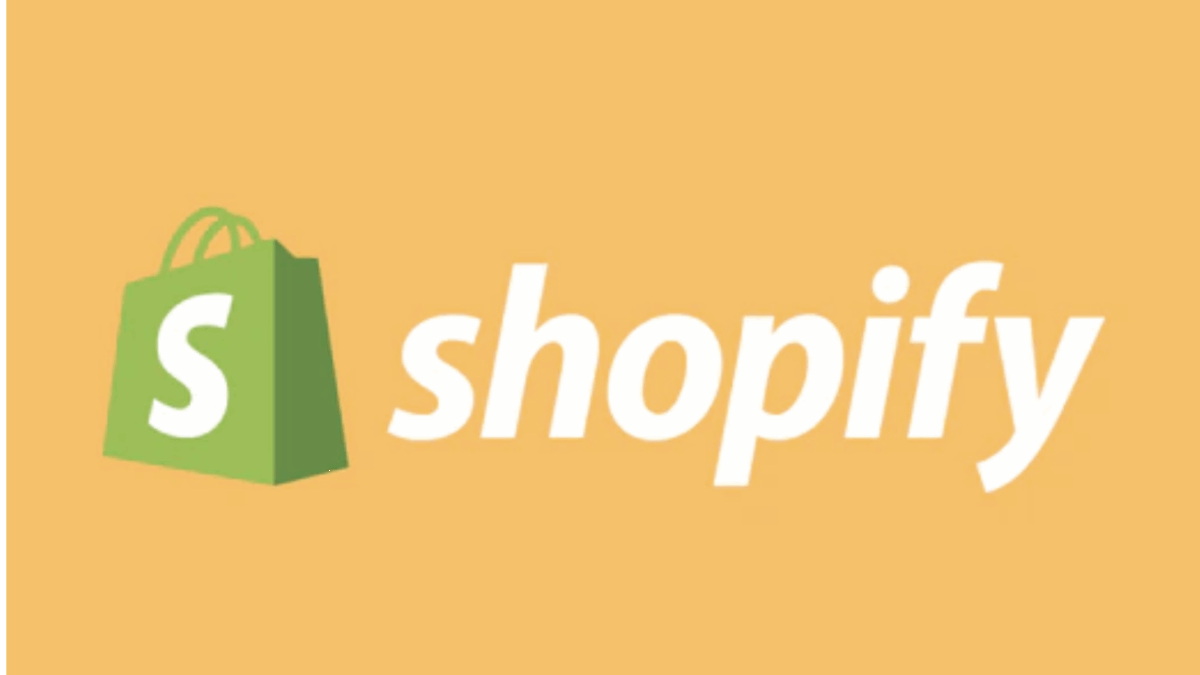PR
“I’ve launched my online store with Shopify, but the shipping settings seem complicated, and I don’t know where to start…”
“How should I calculate shipping fees? Should it be free? Should it vary by region?”
“I want to make shipping label creation easier!”
“I want to ship products internationally, but the setup looks difficult…”
When operating an e-commerce site on Shopify, shipping settings are an unavoidable and crucial configuration that directly impacts customer satisfaction, operational costs, and repeat purchase rates. However, these settings are extensive and can seem daunting, especially for beginners.
Don’t worry! This article is your “Complete Guide to Shopify Shipping Settings.” Based on the latest information as of May 16, 2025, we’ll provide a thorough, professional explanation covering everything from basic Shopify shipping setup and various shipping rate calculation methods to integration with major Japanese shipping carriers, and even tips for international shipping.
By reading this manual, you’ll understand the full scope of Shopify’s shipping settings and be able to confidently build the optimal shipping strategy for your store without getting lost.
“I don’t want to disappoint customers with shipping!” “I want to optimize operational costs!” You can achieve these goals with the right settings.
Why not start with a 14-day free trial to experience the possibilities of Shopify’s flexible shipping settings firsthand?
Click here for your Shopify 14-day free trial↓
- Shopify Shipping Settings Basics: 3 Things to Understand First
- Step 1: Setting Up Shipping Zones | Clearly Define Your “Delivery Destinations”
- Step 2: In-Depth Explanation of Shipping Rate Calculation | Boost Sales with an Optimal Shipping Strategy!
- Step 3: What is Shopify Shipping? (Current Status in Japan and Smart Alternatives)
- Step 4: How to Integrate with Major Japanese Shipping Carriers (Apps Are Key to Success!)
- Step 5: Setting Up Local Delivery and Store Pickup (For Physical Store Owners & Local Businesses)
- Step 6: Key Points for International Shipping (Cross-Border E-commerce) | Deliver Your Products Worldwide!
- Step 7: Optimizing Packaging and Shipping Preparation | The Final Stage to Boost Customer Satisfaction
- Shopify Shipping Settings: Frequently Asked Questions (Q&A)
- Summary: Achieve Both Customer Satisfaction and Business Growth with an Optimal Shipping Strategy!
Shopify Shipping Settings Basics: 3 Things to Understand First
You can manage Shopify’s shipping settings from your Shopify admin by going to “Settings” > “Shipping and delivery” in the bottom left corner. First, let’s understand the three fundamental concepts.
Shipping Zones
These are groups of countries or regions (like prefectures or states) where you ship your products. For example, you can set up zones like “Domestic,” “Kanto Region,” “Hokkaido,” or “United States.” You can then assign different shipping rates and methods to each zone.
Shipping Rates
These are the shipping fees you set for each shipping zone. There are various calculation methods, including free shipping, flat rates, or variable rates based on purchase price or weight.
Shipping Profiles
You use these when you want to set different shipping zones or rate rules for specific groups of products or origins. For instance, you could have a “Standard Products Profile” and a “Refrigerated Products Profile” (which might specify certain carriers or rates). By default, a “General shipping” profile is already provided.
Accurately configuring these elements is the first step toward smooth store operations and customer satisfaction.
Step 1: Setting Up Shipping Zones | Clearly Define Your “Delivery Destinations”
First, you’ll define where you will ship your products by setting up shipping zones.
Navigate to Shopify Admin > “Settings” > “Shipping and delivery”.
Click “Manage rates”. (If you have multiple shipping profiles, select the profile you want to configure.)
You can either edit existing shipping zones or click “Create new zone.”
- Zone Name: Give it an easy-to-manage name (e.g., “Domestic Japan,” “Kanto Area,” “Okinawa & Remote Islands,” etc.).
- Countries/Regions: Select the target countries for delivery. For domestic Japan, select “Japan,” and you can further specify by prefecture by clicking “Edit” on the right.
Once configured, click “Done” or “Save.”
Tips:
- It’s often clearest to start with a “Flat rate for all of Japan” and then, if needed, divide areas like “Hokkaido/Okinawa have different rates.”
- If you’re shipping internationally, create zones for each country or by continent.
Step 2: In-Depth Explanation of Shipping Rate Calculation | Boost Sales with an Optimal Shipping Strategy!
Once you’ve set up your shipping zones, the next step is to define the shipping rules for each area. Shopify offers highly flexible shipping rate settings.
Main Shipping Calculation Methods and Setup Examples
Free Shipping
- How to Set Up: Set the shipping rule price to “0 yen.”
- Pros: Lowers customer purchase barriers and can increase conversion rates.
- Cons: You’ll need to either incorporate shipping costs into product prices or absorb them as a store.
- Usage Example: Conditional free shipping, like “Free shipping on all items during campaigns” or “Free shipping for purchases over ¥XX,” can be effective. You can set conditions based on purchase price or weight by clicking “Add conditions.”
Flat Rate
- How to Set Up: Set a fixed shipping fee for a specific area, regardless of purchase amount or product type (e.g., “Flat rate for all of Japan: ¥500”).
- Pros: Simple to calculate and easy for customers to understand.
- Cons: The difference between the actual shipping cost and the charged amount can be significant for remote areas or heavy products.
- Usage Example: You can set different flat rates per region (e.g., Kanto ¥500, Kansai ¥600).
Price-Based Rates
- How to Set Up: Set different shipping fees based on purchase amount ranges (e.g., “¥0 to ¥4,999: ¥700 shipping,” “¥5,000 or more: Free shipping”).
- Pros: Can encourage customers to increase their average order value.
- Cons: Setup can be slightly more complex.
Weight-Based Rates
- How to Set Up: Set shipping fees based on the total weight of the products (e.g., “0kg to 1kg: ¥500,” “1.01kg to 2kg: ¥700”).
- Pros: Allows for fair pricing when actual shipping costs vary significantly by product weight.
- Cons: Requires accurate weight registration for all products.
(Advanced) Carrier-Calculated Shipping Rates
- Overview: This feature calculates and displays actual shipping rates in real-time from integrated shipping carriers (like FedEx, UPS, USPS). In Japan, direct provision by Shopify Shipping is limited, so this is often achieved through app integration.
- Pros: Provides the most accurate shipping costs, minimizing discrepancies.
- Availability: This feature may be available with the Shopify “Advanced Shopify” plan or higher, or by purchasing an add-on option for your monthly plan (discounts may apply for annual subscriptions). It can also be achieved by using specific shipping integration apps.
Considerations for Shipping Rate Settings
- Profit Margin: Consider the balance between your cost and selling price to ensure shipping doesn’t result in losses.
- Competitor Comparison: It’s important to research what shipping settings your competitors’ e-commerce sites are using.
- Clarity and Fairness: Aim for a simple and fair pricing structure that customers can easily understand and accept.
- Promotional Use: Campaigns like “Limited-time free shipping” are effective promotional tools.
Steps to Add Shipping Rules in Shopify
From each shipping zone, click the “Add rate” button to create and save shipping rules using any of the methods described above.
Step 3: What is Shopify Shipping? (Current Status in Japan and Smart Alternatives)
You might have heard the term “Shopify Shipping.” This is a convenient feature that allows you to directly purchase and print discounted shipping labels from Shopify’s admin, in partnership with carriers like USPS, UPS, DHL Express, and Canada Post.
However, as of May 2025, not all features of Shopify Shipping are fully available in Japan. Its primary offering is currently focused on regions like North America.
So, what should you do in Japan?
Don’t worry! For Japanese store owners, there are numerous excellent “shipping integration apps” available to seamlessly connect with major domestic carriers. By utilizing these, you can achieve similar convenience, or even greater efficiency, than with Shopify Shipping.
Step 4: How to Integrate with Major Japanese Shipping Carriers (Apps Are Key to Success!)
For popular Japanese carriers like Yamato Transport, Sagawa Express, and Japan Post, using integration apps available in the Shopify App Store is the most efficient and reliable method.
Integration with Yamato Transport
- Main Integration Apps: “Yamato Transport Integration App by Assist Key,” “Ship&co,” etc.
- Key Features:
- Output CSV data for Yamato Transport’s shipping label printing system (e.g., B2 Cloud) based on Shopify order information, or direct API integration for label issuance.
- Automatic acquisition of tracking numbers and notification to customers.
- Addition of delivery date/time specification (via app).
- Setup Overview:
- Install a compatible app from the Shopify App Store.
- Configure and link your Yamato Transport account information (e.g., customer code) within the app.
- Issue shipping labels via the app during order processing.
Integration with Sagawa Express
- Main Integration Apps: “Sagawa Express e-Hiden Integration App,” “Ship&co,” etc.
- Key Features:
- Integration with Sagawa Express’s shipping label printing system (e-Hiden series).
- CSV output or API integration for label issuance.
- Automatic tracking number integration.
- Setup Overview: Similar to Yamato Transport, install the app and configure the integration with your Sagawa Express account information.
Integration with Japan Post
- Click Post: For individuals and small businesses. You can manually enter Shopify order information or upload via CSV to create and print labels. Integration apps can streamline this process.
- Yu-Pack, Yu-Packet, etc.:
- Main Integration Apps: “Ship&co,” “Plus Shipping” may support these.
- Key Features: Shipping label issuance, tracking number integration.
- Setup Overview: Follow the instructions of the service you want to use and the corresponding integration app for setup.
Key Points When Choosing a Shipping Integration App
- Supported Carriers: Does it support the shipping carriers you intend to use?
- Features: Does it offer essential features like label issuance, automatic tracking number integration, multi-warehouse support, rate comparison, etc.?
- Pricing Model: Monthly fees, usage-based fees, etc. Are there free plans or trial periods available?
- Support System: Is Japanese language support available?
- Reviews/Ratings: Refer to other users’ evaluations.
Dramatically streamline your tedious shipping operations with a shipping integration app! →
Step 5: Setting Up Local Delivery and Store Pickup (For Physical Store Owners & Local Businesses)
If you have a physical store or handle local deliveries yourself, you can also utilize the following settings.
Local Delivery
- Overview: This option allows your store to directly deliver products to customers within a delivery area you define by specific postal codes or a radius.
- Setup Method: Go to “Shipping and delivery” > “Local delivery” to set up your delivery area, delivery fees, minimum order amount, and delivery information.
- Benefits: You can reduce shipping costs and offer faster delivery.
Store Pickup (Click and Collect)
- Overview: This option allows customers to order products online and pick them up directly at your physical store.
- Setup Method: Go to “Shipping and delivery” > “Store pickup” to set up the pickup location(s), preparation time, and customer notification methods.
- Benefits: Customers save on shipping costs, and it can drive foot traffic to your physical store.
Step 6: Key Points for International Shipping (Cross-Border E-commerce) | Deliver Your Products Worldwide!
Shopify is a very powerful platform for cross-border e-commerce. Here are the main points to consider when setting up international shipping:
Accurate Setup of International Shipping Zones
- As explained in Step 1, create shipping zones by country and region.
Setting International Shipping Rates
- Weight-Based: Set shipping rates based on weight, referring to the rate tables of international postal services (EMS, International ePacket, etc.) or courier services (DHL, FedEx, UPS, etc.).
- Courier Service Integration: Using apps strong in international shipping, like “Ship&co,” allows for direct integration with DHL, FedEx, etc., enabling real-time shipping cost calculation and label printing.
Handling Customs Duties and Import Taxes
- DDU (Delivered Duty Unpaid): Customs duties and import taxes are the responsibility of the recipient (customer). This is common, but you must clearly state that the customer will be charged separately upon receipt.
- DDP (Delivered Duty Paid): The seller pre-pays customs duties and import taxes. This is reassuring for the customer, but requires accurate calculation and procedures on the store’s part.
- Shopify’s Duty and Import Tax Estimation Feature: With the Shopify “Advanced Shopify” plan or higher, or by using Shopify Markets, you can display an estimated amount for duties and import taxes to customers at checkout. This increases transparency and reduces customer anxiety.
Preparing Required Documents
- Confirm and prepare necessary documents such as commercial invoices and packing lists, which vary by shipping country and product. Many shipping integration apps support the creation of these documents.
Checking Prohibited and Restricted Items
- Be sure to check in advance as each country has items that are prohibited or restricted from import.
Step 7: Optimizing Packaging and Shipping Preparation | The Final Stage to Boost Customer Satisfaction
Once your shipping settings are in place, efficient packaging and shipping operations become crucial.
- Appropriate Packaging Materials: Aim for packaging that safely delivers your products and maintains your brand image. Don’t forget to use cushioning materials.
- Establish a Shipping Workflow: Streamline the process from order confirmation to picking, packing, attaching shipping labels, and requesting pickup/drop-off.
- Notify Customers with Tracking Numbers: In Shopify, if you enter a tracking number during the fulfillment process, it will automatically be included in the shipping notification email, allowing customers to check their delivery status. Shipping integration apps often automate this tracking number entry.
- Returns & Exchange Policy and Shipping: Clearly define who bears the shipping cost and the procedures for returns/exchanges, and present this information clearly to customers. This helps prevent disputes.
Shopify Shipping Settings: Frequently Asked Questions (Q&A)
Q1: Can I set different shipping fees for different products?
A1: Yes, you can, by using the “shipping profiles” feature. For example, you can create a “Large Furniture Profile” separate from your “Standard Products Profile” and set different shipping zones and rate rules for each.
Q2: How do I set up shipping for refrigerated or frozen items?
A2: You’ll need to contract with a carrier that supports refrigerated/frozen shipping (like Yamato Transport or Sagawa Express in Japan) and then configure your settings to specify that shipping method. You can create a dedicated “Refrigerated Products” profile to limit available shipping methods for those items, or clearly state the use of cold chain delivery in the product name/description and set shipping fees to account for cold chain costs. A dedicated app might be required for this.
Q3: Are tracking numbers automatically sent to customers?
A3: If you mark an order as “fulfilled” in your Shopify admin and enter the tracking number at that time, the shipping notification email sent automatically will include the tracking information. Shipping integration apps often automate the entire process, from fetching the tracking number to updating Shopify and notifying the customer.
Q4: Can I set higher shipping fees for remote islands?
A4: Yes, you can. In the “Shipping zones” settings, select the specific prefecture that includes the remote islands and set a higher shipping rate for that zone compared to other regions. For more granular control down to the postal code level, you might need an app with advanced features.
Q5: Can customers specify a delivery date and time?
A5: Shopify’s standard features offer limited options for customers to specify precise delivery dates and times at checkout. However, you can add this functionality by installing many shipping integration apps or dedicated delivery date/time picker apps.
Summary: Achieve Both Customer Satisfaction and Business Growth with an Optimal Shipping Strategy!
While Shopify’s shipping settings might seem complex at first glance, their flexibility and extensibility powerfully support your e-commerce business. Clear and fair shipping costs for customers, sustainable cost management for your store, and efficient shipping operations—achieving these is key to boosting customer satisfaction, increasing repeat customers, and growing your business.
We hope this “Shopify Shipping Settings Complete Manual” helps you build the ideal shipping strategy for your store. By maximizing Shopify’s features and implementing convenient integration apps where needed, you’ll be able to meet any shipping requirement.
Now, let’s build a shipping system with Shopify that’s great for both you and your customers! Start by exploring its diverse setting features with a 14-day free trial.
Start your Shopify 14-day free trial to try out your ideal shipping settings!