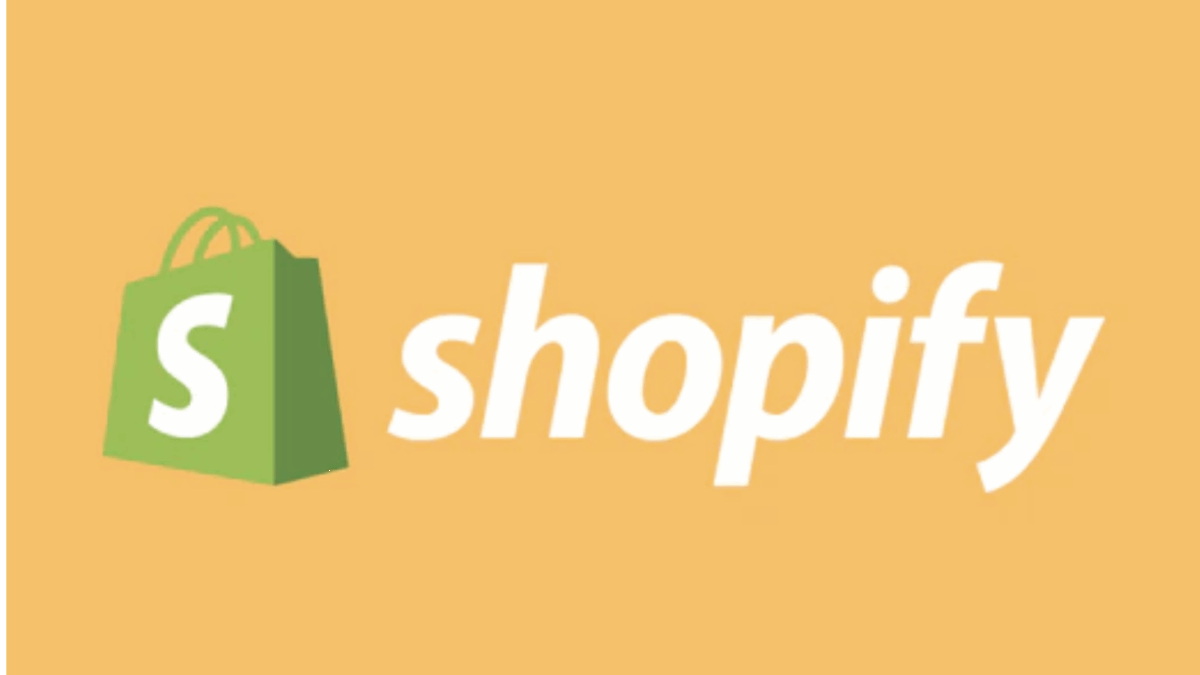PR
“I’ve set up my online store with Shopify, but how do I configure payment methods?”
“I want to offer credit card payments and even convenience store payments, but the process seems complicated, and I’m worried…”
“Which payment methods should I choose? I want to know more about fees and important considerations!”
After launching your e-commerce site with Shopify, setting up payment methods is an unavoidable crucial step. If customers have too few payment options or find the process cumbersome, it can lead to a high cart abandonment rate, even for items they’ve already added to their cart. In short, payment method setup is a critical point that directly impacts your store’s sales.
Don’t worry! This article is your “Complete Guide to Shopify Payment Method Setup.” Based on the latest information as of May 16, 2025, we’ll provide a thorough explanation from a professional perspective. This includes the complete steps for smoothly integrating major credit card payments and popular convenience store payments in Japan, along with the characteristics of each payment method and key comparison points for choosing the right ones.
By reading this article, you’ll be able to confidently set up optimal payment methods and build a convenient and secure store for your customers.
“Don’t lose customers due to payment issues!” The knowledge and steps for that are right here.
Why not start with a 14-day free trial to experience Shopify’s diverse payment features firsthand?
Click here for your Shopify 14-day free trial↓
- Main Payment Methods Available on Shopify and Their Characteristics
- Most Important: Shopify Payments Setup and Benefits | Easy Credit Card Integration!
- 【Popular in Japan!】How to Implement Convenience Store Payments
- Setting Up Other Popular Payment Methods
- Key Comparison Points and Considerations When Choosing Shopify Payment Methods
- The Importance of Test Orders After Payment Setup
- Summary: Maximize Customer Satisfaction and Sales with Optimal Payment Methods!
Main Payment Methods Available on Shopify and Their Characteristics
Shopify supports a variety of domestic and international payment methods, giving you the flexibility to choose based on your store’s target customers and sales strategy. Let’s first understand the main types and their features.
| Payment Method | Main Characteristics and Benefits | Primary Target Customer Base |
| Credit Card Payment | Most common payment method. Easy to implement with Shopify Payments. Fast payment processing. | Broad demographic, especially those familiar with online shopping. |
| Convenience Store Payment | Popular among those without credit cards or hesitant to use cards online. Prepaid, reducing non-payment risk. | Students, younger demographics, unbanked/underbanked. |
| PayPal | Widely used globally, strong for international sales. Easy payment for PayPal account holders. | International customers, PayPal users. |
| Amazon Pay | Easy payment using Amazon account information. Contributes to reduced cart abandonment rates. | Amazon users. |
| Apple Pay / Google Pay | Leading mobile payment options. Easily used via Shopify Payments. Speedy checkout experience. | Smartphone users, mobile payment users. |
| Bank Transfer (Manual) | For those who prefer not to use credit cards. Requires manual payment confirmation. | High-value items, B2B transactions, cautious card users. |
| Cash on Delivery (Manual) | Payment upon product receipt. Offers peace of mind, but comes with risk of refusal and handling fees. | Those wary of online purchases, elderly demographics. |
| Post-Pay Services (e.g., Paidy) | Payment after product receipt. No credit card required. Popular especially among younger demographics. | Younger demographics without credit cards, those mindful of credit limits. |
| Carrier Billing | Payment charged with mobile phone bill. Simple and fast. | Smartphone users, especially younger demographics. |
By combining these payment methods appropriately, your store will become more accessible to a wider range of customers.
Most Important: Shopify Payments Setup and Benefits | Easy Credit Card Integration!
If you’re looking to accept credit card payments on your Shopify store, Shopify Payments should be your top consideration. This is an integrated payment service provided by Shopify itself, offering numerous benefits.
Key Benefits of Shopify Payments
- Incredibly Easy Setup: No need for complicated contracts or account creation with external payment services. You can activate it in just a few steps directly within your Shopify admin.
- Competitive Processing Fees: Fees are generally lower compared to many other third-party payment gateways.
- Zero or Reduced Transaction Fees: When you use Shopify Payments, the additional transaction fees that typically apply based on your Shopify plan are waived or significantly reduced. This leads to substantial cost savings!
- Supports Various Payment Methods: In addition to major credit cards like Visa, Mastercard, American Express, and JCB, it automatically supports express checkouts like Apple Pay, Google Pay, and Shop Pay.
- Advanced Fraud Analysis: Helps detect fraudulent transactions and reduce risk.
- Integrated Administration: Manage payment statuses, refunds, and more all within your single Shopify admin.
Shopify Payments Setup Steps (Step-by-Step)
- Access Shopify Admin: Click “Settings” in the bottom left, then select “Payments.”
- Activate Shopify Payments: In the “Shopify Payments” section, click the “Complete account setup” or “Activate Shopify Payments” button.
- Select Business Type: Choose between “Sole proprietorship” or “Corporation.”
- Enter Business and Personal Information: Follow the instructions to accurately input the store operator’s name, address, date of birth, phone number, industry, and details of the products/services you sell. If you’re a corporation, you’ll also need to provide your corporate number.
- Enter Bank Account Information: Register your bank account details for receiving sales payouts.
- Submit ID Verification Documents (if required): For fraud prevention, you may be asked to upload identification documents such as a driver’s license or passport.
- Agree to Terms of Service and Activate: Once all information is entered and you agree to the terms of service, Shopify Payments will be activated. The review process may take a few days.
- Confirm with Test Mode: After activation, use “Test mode” to simulate an actual purchase flow and confirm that payments are working correctly.
Important Note: Shopify Payments has terms of service, and some products or services are prohibited. Please ensure you review these in advance.
Integrate secure and easy card payments with Shopify Payments!
Start your Shopify free trial now ↓
【Popular in Japan!】How to Implement Convenience Store Payments
For customers who don’t have a credit card or feel uneasy using their card online, convenience store payments are a highly effective payment method.
Benefits of Convenience Store Payments
- Reaches a wide customer base.
- Payments can be made 24 hours a day.
- Prepaid nature eliminates the risk of uncollected payments.
How to Implement Convenience Store Payments on Shopify
There are primarily two ways to integrate convenience store payments with Shopify:
- Use a payment app that integrates with Shopify Payments:As of May 2025, Shopify Payments itself doesn’t directly offer convenience store payments. Instead, it’s typically implemented through payment apps that seamlessly integrate with Shopify Payments (e.g., KOMOJU – Convenience Store/Other Payments). Overview of Steps:
- Install a convenience store payment app like “KOMOJU” from the Shopify App Store.
- Create an account within the app and complete the necessary settings (e.g., selecting convenience store chains to use, setting fees).
- Enable the installed app in your Shopify admin under “Settings” > “Payments.”
- Contract with an external payment gateway service and integrate with Shopify:Individually contract with major Japanese payment gateway services like SB Payment Service or GMO Epsilon, and then integrate them with your Shopify store using the provided integration methods (e.g., dedicated apps or API integration). Overview of Steps:
- Choose the payment gateway service you want to use and complete the contract procedures (subject to review).
- Obtain the necessary information (e.g., account ID, API key) provided by the payment gateway service.
- Search for and install a compatible integration app in the Shopify App Store, or follow the payment gateway service’s instructions for integration setup.
- Enable it in your Shopify admin under “Settings” > “Payments.”
Key Considerations for Setup:
- Fees: Each service has different initial costs, monthly fees, and per-transaction fees. Be sure to compare them carefully.
- Payment Deadline: You’ll need to set a deadline for customers to complete their payment at the convenience store.
- Payout Cycle: Confirm when your sales revenue will be deposited into your bank account.
- Supported Convenience Store Chains: The types of convenience stores available also vary by service.
Implement convenience store payments to reach a wider range of customers! ↓
Setting Up Other Popular Payment Methods
Beyond credit card and convenience store payments, there are other popular payment methods that can enhance customer convenience.
How to Set Up PayPal
- Create a PayPal Business account in advance.
- Go to your Shopify admin > “Settings” > “Payments.”
- In the “PayPal” section, click a button like “Activate PayPal Express Checkout” and follow the on-screen instructions to link your PayPal account.
- Benefit: PayPal is widely used globally, making it particularly effective if you have many international customers. PayPal users can complete payments easily by just logging in.
How to Set Up Amazon Pay
- Create an Amazon Pay seller account (registration and review required).
- Go to your Shopify admin > “Settings” > “Payments.”
- From the “Supported payment methods” or “Other payment methods” section, select “Amazon Pay” and follow the on-screen instructions to link your Amazon Pay account.
- Benefit: Amazon customers can pay quickly and securely using their familiar Amazon account information, which can help reduce cart abandonment rates.
How to Set Up Apple Pay / Google Pay
If you have Shopify Payments enabled, these express checkout options will typically appear automatically at checkout for customers using compatible devices (like iPhones, Macs, Android devices) and browsers (like Safari, Chrome) without any special additional setup.
You should confirm that these express checkouts are enabled in your Shopify Payments settings screen.
How to Set Up Bank Deposit / Cash on Delivery (Manual Payments)
- Go to your Shopify admin > “Settings” > “Payments.”
- In the “Manual payment methods” section, select “Bank Deposit” or “Cash on Delivery” from the “Add manual payment method” dropdown.
- For Bank Deposit: Enter your bank account details (bank name, branch name, account type, account number, account holder name) and payment instructions for the customer (e.g., “Please transfer payment within 7 days of your order”) in the “Additional details” and “Payment instructions” fields.
- For Cash on Delivery: Enter any fees and instructions for the customer.
- Note: With these manual payment methods, you’ll need to manually confirm payments and handle shipping. Since they are not automated, consider the operational burden.
Implementing Deferred Payment / Carrier Billing
To implement “deferred payment” options like Paidy or Atone, or “carrier billing” options like Docomo Pay or au Easy Payment, you’ll typically contract individually with each payment service provider and then integrate them via a dedicated app available in the Shopify App Store.
Check the official websites of each service for details and search for compatible apps in the Shopify App Store.
Would you like to explore any specific payment method further, or perhaps discuss strategies for optimizing your checkout experience?
Key Comparison Points and Considerations When Choosing Shopify Payment Methods
When deciding which payment methods to implement, consider and compare the following:
- Various Fees:
- Initial setup fees / Fixed monthly fees: Costs incurred upon setup or on a recurring monthly basis.
- Transaction fees (percentage): A percentage of the sales amount (e.g., 3.X%).
- Transaction fees (fixed): A fixed amount charged per transaction (e.g., $0.30). Note that if you use payment services other than Shopify Payments, Shopify itself will charge an additional transaction fee.
- Payout Cycle: The time it takes for your sales revenue to be deposited into your bank account. This impacts your cash flow.
- Ease of Setup and Review Process: The effort required for setup, necessary documents, and the presence or duration of a review period.
- Suitability for Your Target Customer Segment: Consider which payment methods your primary customer base prefers to use.
- Security and Reliability: Ensure robust security measures are in place for handling payment information.
- Operational Load: The effort involved in manually confirming payments or managing multiple payment services.
Tip: For most stores, a balanced approach is to start with Shopify Payments for credit card processing, then add convenience store payments or other methods as needed.
The Importance of Test Orders After Payment Setup
Once all your payment settings are complete, you absolutely must perform test orders.
- Shopify Payments has a “test mode.” Enable this to simulate the entire order and payment flow using dummy credit card information.
- For other payment methods, if possible, make small actual orders to confirm that they function as intended, that fees are calculated correctly, and that customer notification emails are sent properly.
- If you encounter errors or have questions, contact Shopify’s Help Center or the support desk of the respective payment service.
Neglecting this final verification can lead to customers being unable to complete purchases when your store officially opens, resulting in significant lost opportunities.
Summary: Maximize Customer Satisfaction and Sales with Optimal Payment Methods!
Setting up payment methods for your Shopify store is a critical factor that enhances customer convenience, prevents cart abandonment, and ultimately has a major impact on your sales.
By centering your strategy around Shopify Payments and strategically adding convenience store payments and other popular methods as needed, you can build a trustworthy store that is easy for more customers to buy from.
Refer to the steps and tips provided in this article to prepare the ideal payment environment for your store and confidently grow your business.
Now, build a payment system that customers choose with Shopify! Start with a 14-day free trial to experience its simplicity.
Try payment settings with a Shopify 14-day free trial now!↓