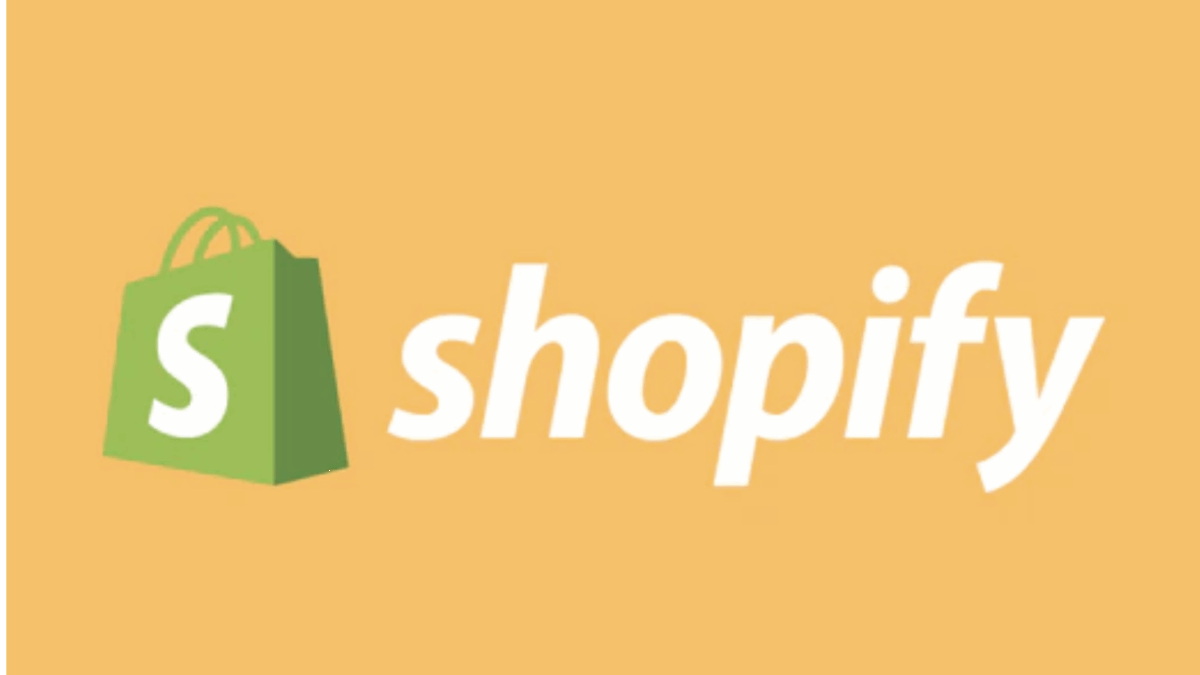PR
“I want to open my own online store with Shopify, but what are the first settings I need to configure?”
“It seems like there are so many settings, and I’m not sure where to start…”
“I want to get my store ready as smoothly and completely as possible!”
Have you ever felt stuck at the initial “setup” stage after deciding to launch an e-commerce site with Shopify? It’s true that because Shopify is so feature-rich, there are many different settings. But don’t worry!
This article is your “Shopify Initial Setup: Complete Checklist.” Based on the latest information as of May 15, 2025, we’ll clearly explain, from a professional perspective, the essential initial settings you absolutely must complete for a smooth Shopify store launch, along with specific steps and key points to keep in mind.
By completing this “to-do list” step-by-step, you’ll be able to efficiently prepare your store for launch without getting lost.
“I want to get these tedious settings done quickly so I can focus on running my shop!” This article will help you achieve that wish.
First, sign up for a 14-day free trial to actually try out Shopify’s initial settings!
Click here for your Shopify 14-day free trial↓
- What is Shopify’s “Initial Setup” and Why Is It So Important for Launching Your Store?
- The Complete Guide: 12 Essential Shopify Initial Setup Steps You Must Do to Launch with Confidence!
- □ 1. Account Registration and Basic Store Information Settings
- □ 2. Store Language Settings (Crucial if Considering International Sales)
- □ 3. Prepare and Register Your First Few Products
- □ 4. Set Up Shopify Payments and Payment Methods
- □ 5. Shipping Settings (Shipping Rates and Zones)
- □ 6. Tax Settings (Primarily Sales Tax)
- □ 7. Create Legal Pages (e.g., Terms of Service)
- □ 8. Store Design (Theme Selection and Basic Customization)
- □ 9. Review and Customize Notification Emails
- □ 10. (Recommended) Set Up a Custom Domain
- □ 11. (Recommended) Set Up Google Analytics
- □ 12. Final Check Before Store Launch!
- Tips for Even Smoother Shopify Initial Setup
- What Comes After Initial Setup? Time to Open Your Store!
- Summary: Conquer Shopify Initial Setup with This Checklist and Build Your Dream Store!
What is Shopify’s “Initial Setup” and Why Is It So Important for Launching Your Store?
Shopify’s “initial setup” is like laying the groundwork for your online store to function correctly, ensure customers feel secure using it, and operate legally without issues. Specifically, it involves setting up your store’s basic information, payment methods, shipping rules, and legal disclosures.
Why is Initial Setup So Important?
- Builds the Foundation for Smooth Operations: Proper setup ensures daily store operations, like product listing, order processing, and customer support, run smoothly.
- Gains Customer Trust: Displaying accurate information and clear terms of service fosters customer confidence and trust.
- Prevents Future Problems: Legally required disclosures and appropriate policy settings are crucial for avoiding issues down the line.
By completing this initial setup thoroughly, you can confidently open your store and focus on its future growth. Use this article’s checklist to go through each step carefully!
The Complete Guide: 12 Essential Shopify Initial Setup Steps You Must Do to Launch with Confidence!
To launch your Shopify store, here are 12 initial setup items in a checklist format. Let’s go through each item to review and configure it in order.
□ 1. Account Registration and Basic Store Information Settings
Why needed? This is the first step to using Shopify and defines your store’s most fundamental information.
To-Do List:
- Register for a Shopify free trial: Start your trial by entering your email address, password, and desired store name (which will be part of your URL, e.g.,
yourstore.myshopify.com) from the Shopify official website. - Set your store’s official name and contact information: In your admin dashboard, go to the bottom left “Settings” > “Store details” section. Enter the store name displayed to customers, contact email address, phone number, and your official business name and address.
- Set store currency, time zone, and unit system: In the same “Store details” section, confirm and change if necessary that your store’s currency (usually USD), time zone (e.g., (UTC-04:00) Atlantic Standard Time, (UTC-05:00) Eastern Standard Time, (UTC-06:00) Central Standard Time, (UTC-07:00) Mountain Standard Time, (UTC-08:00) Pacific Standard Time, (UTC-09:00) Alaska Standard Time, (UTC-10:00) Hawaii-Aleutian Standard Time), and unit system (Metric system) are correctly set.
- Tip: Business information is also related to “Legal notices based on specific commercial transactions” (特定商取引法に基づく表記), so enter it accurately.
□ 2. Store Language Settings (Crucial if Considering International Sales)
Why needed? This determines the language customers see when Browse your store and receiving notification emails.
To-Do List:
- Set the primary language for your storefront: In your admin, go to “Settings” > “Languages.” Confirm that your store’s primary language is set to “English” (change if targeting other regions).
- Theme language settings: Go to “Online Store” > “Themes” > “Actions” > “Edit languages” to adjust the wording within your theme (e.g., “Add to cart” button) to English. (Many themes are already English-compatible, but it’s good to check).
- Notification email language settings: In “Settings” > “Notifications,” confirm that templates for order confirmation emails and other notifications are in English.
- Tip: If you’re considering international sales, explore using Shopify Markets or translation apps for multi-language support.
□ 3. Prepare and Register Your First Few Products
Why needed? This prepares your products for display to customers and helps you get familiar with the product listing process.
To-Do List:
- Organize your product information: It’s helpful to list out product names, descriptions, selling prices, SKUs (Stock Keeping Units), and inventory counts beforehand.
- Prepare attractive product images: Have high-quality product images from various angles ready.
- Design your collections (categories): Plan out names for your product categories (e.g., “New Arrivals,” “T-Shirts,” “Sale Items”).
- Register your first few products: From your admin dashboard, go to “Products” > “Add product.” Use the information and images you prepared to list your products. Set the title, description, price, inventory, images, and variants (size, color, etc.). Assign the registered products to the collections you designed.
- Tip: You don’t need to list all your products at once. Start by listing 2-3 items to check your store’s appearance and settings.
□ 4. Set Up Shopify Payments and Payment Methods
Why needed? This provides customers with a way to pay for their purchases. Without it, you can’t sell products.
To-Do List:
- Activate Shopify Payments: From your admin dashboard, go to “Settings” > “Payments” and enable “Shopify Payments.” Follow the on-screen instructions to register your business information and bank account details (subject to review). It easily supports major credit cards (Visa, Mastercard, Amex, JCB, etc.), Apple Pay, and Google Pay, and generally has lower transaction fees.
- Consider other payment methods (if necessary): Evaluate whether to add other external payment services like PayPal, Amazon Pay, or manual payment methods such as bank transfers (via manual setup or an app).
- Confirm with test mode: After setting up Shopify Payments, use test mode to simulate the actual purchase flow and confirm that payments are functioning correctly.
- Tip: Shopify Payments is easy to set up and offers many benefits, so activate it first unless you have a specific reason not to. [Set up Shopify Payments for smooth transactions! → Shopify Official Website]
□ 5. Shipping Settings (Shipping Rates and Zones)
Why needed? This defines the rules for delivering products to customers (where and for how much).
To-Do List:
- Set up domestic shipping zones: In your admin dashboard, go to “Settings” > “Shipping and delivery” > “Manage rates.” Set up the countries and states you’ll ship to.
- Configure shipping calculation methods:
- Free shipping (e.g., free shipping for purchases over $100).
- Flat rate shipping (e.g., a flat $5 across the country).
- Price-based rates (e.g., $7 for purchases under $50, $5 for purchases over $50).
- Weight-based rates.
- Using apps that integrate with shipping carriers can allow for more flexible settings.
- Set up international shipping (if necessary): If you’re selling internationally, set country-specific shipping rates.
- Tip: Shipping settings significantly influence customer purchase decisions. Keep them clear and within a sustainable range for your business.
□ 6. Tax Settings (Primarily Sales Tax)
Why needed? If you sell domestically, you need to properly handle sales tax.
To-Do List:
- Sales tax settings: In your admin dashboard, go to “Settings” > “Taxes and duties.” Confirm that your country (e.g., United States) is registered. Shopify typically sets up automatic sales tax calculation, but it’s good to double-check. Also, confirm the display setting for whether prices include tax (tax-inclusive) or if tax is added separately (tax-exclusive). (Usually, checking “All prices include tax” will make them tax-inclusive.)
- International sales tax handling (if necessary): If selling internationally, you may need to comply with the tax systems of the destination countries. Consult with experts if needed.
- Tip: Tax settings are extremely important. If you have any uncertainties, it’s advisable to consult with a tax advisor or other professionals.
□ 7. Create Legal Pages (e.g., Terms of Service)
Why needed? These are legally required disclosures for e-commerce operators and are essential for gaining customer trust.
To-Do List:
- Key legal pages to create:
- Terms of Service
- Privacy Policy
- Refund Policy (Return & Exchange Conditions)
- Utilize Shopify templates: In your admin dashboard, go to “Settings” > “Policies” to generate templates for Privacy Policy, Terms of Service, and Refund Policy. After generating, always edit and add content to match your company’s specific situation.
- Display created pages on your store: Typically, you’ll place links to these pages in your footer menu (configure in “Online Store” > “Navigation”).
- Tip: The content of these pages may require legal expertise. If necessary, consult with a lawyer or other legal professional for verification.
□ 8. Store Design (Theme Selection and Basic Customization)
Why needed? Your store’s design is its “face” and significantly impacts your brand image and customer purchasing intent.
To-Do List:
- Select a theme: In your admin dashboard, go to “Online Store” > “Themes.” Choose a free theme provided by Shopify or a paid theme from the Shopify Theme Store. We recommend starting with a feature-rich free theme (e.g., Dawn).
- Install and publish the theme: Install your chosen theme and “Publish” it.
- Basic theme customization: Click the “Customize” button to open the theme editor and focus on these items:
- Logo: Upload your store’s logo image.
- Color Scheme: Set the basic colors for your entire store to match your brand.
- Fonts: Choose fonts that suit your brand image.
- Header and Footer: Adjust menus and displayed items.
- Homepage: Arrange and edit main visuals (hero image), featured product sections, brand introductions, etc. This is the first page customers see, so put the most effort into it.
- Tip: You don’t need to aim for a perfect design from the start. Begin with basic settings and gradually improve as you operate the store.
□ 9. Review and Customize Notification Emails
Why needed? Automated emails sent to customers upon order or shipment are vital communication tools.
To-Do List:
- Review notification templates: In your admin dashboard, go to “Settings” > “Notifications” and review the content of key notification email templates (order confirmation, shipping confirmation, cancellation notices, etc.).
- Adjust wording (if necessary): Adjust greetings, signatures, etc., to match your brand’s tone and style.
- Add logo: Add your store’s logo to notification emails to enhance brand recognition.
- Tip: The default settings are usually sufficient, but small adjustments can significantly improve the customer experience.
□ 10. (Recommended) Set Up a Custom Domain
Why needed? Using an original domain like yourbrand.com instead of the initial yourstore.myshopify.com increases your store’s credibility and professionalism, contributing to brand building.
To-Do List:
- Acquire or connect a custom domain:
- Purchase a new domain via Shopify: In your admin dashboard, go to “Settings” > “Domains” > “Buy new domain.” You can search for and purchase your desired domain there. This is recommended for beginners due to easy setup.
- Connect an existing domain: If you already own a domain through another service (e.g., GoDaddy, Namecheap), connect it by configuring DNS settings via “Connect existing domain.”
- Tip: If you plan to operate your store long-term, a custom domain is essentially a must-have.
□ 11. (Recommended) Set Up Google Analytics
Why needed? This is crucial for analyzing store traffic and customer behavior in detail, leading to improvements.
To-Do List:
- Create a Google Analytics account.
- In your Shopify admin dashboard, go to “Online Store” > “Preferences” > “Google Analytics” section, paste your Google Analytics tracking ID (in the format UA-XXXXXXXXX-X or G-XXXXXXXXXX) to link it.
- Tip: It’s a good idea to complete this during initial setup so you can start collecting data immediately after your store goes live.
□ 12. Final Check Before Store Launch!
Why needed? This final confirmation ensures your store opens perfectly and provides a seamless experience for customers.
To-Do List:
- Perform a test order: Actually add a product to the cart and proceed to the checkout screen (you don’t need to complete the actual payment, or use a test payment option). Check the entire order flow.
- Verify page displays: Check that all pages of your store (homepage, product pages, cart, legal pages, etc.) display correctly on PC, smartphone, and tablet, and that there are no layout issues.
- Check for broken links: Click all links within your store (menus, buttons, text links, etc.) to confirm they function correctly.
- Proofread for typos: Re-read all text information.
- Reconfirm payment, shipping, and tax settings: Perform a final check to ensure there are no errors in your settings.
- Tip: If possible, have friends or family check your store for objective feedback.
By following this comprehensive checklist, you’re well on your way to a successful Shopify store launch! Is there any specific step you’d like to dive into more deeply, or perhaps a different aspect of store setup you’re curious about?
Tips for Even Smoother Shopify Initial Setup
- Make full use of the Shopify Help Center: The official help documentation is incredibly comprehensive, with plenty of information available in English.
- Check out the official blog and YouTube channel: You can get the latest information and operational know-how.
- Don’t aim for 100% perfection from the start: Focus on completing the basic settings with the goal of getting your store open. You can always refine the details as you go.
- Consult the Shopify Community or Experts if you get stuck: Don’t try to tackle everything alone; it’s important to ask for help when needed.
What Comes After Initial Setup? Time to Open Your Store!
Congratulations! Once you’ve cleared all the items on this list, your Shopify store is fully prepared for launch. By going to your admin dashboard, “Online Store” > “Preferences”, and unchecking “Password protection”, your store will finally be live to the world.
However, opening is not the finish line—it’s just the beginning. After launch, you’ll enter the operational phase, which includes:
- Customer Acquisition Activities: This involves SEO efforts, posting on social media, running ads, and more.
- Data Analysis and Improvement: Use Google Analytics and Shopify’s reports to continuously improve your store.
- Customer Support: Foster customer loyalty through polite and effective communication.
We’ll delve deeper into these operational aspects in future articles.
Summary: Conquer Shopify Initial Setup with This Checklist and Build Your Dream Store!
While Shopify’s initial setup might seem extensive, each setting has a clear purpose. Carefully completing them is a crucial step towards the success of your online store.
We hope this “Shopify Initial Setup Checklist” helps you launch your store smoothly. Take your time, proceed steadily, and bring your ideal online store to life.
Now, let’s start your own business with Shopify! Begin by experiencing this initial setup process with a 14-day free trial.
Start your Shopify 14-day free trial now!↓