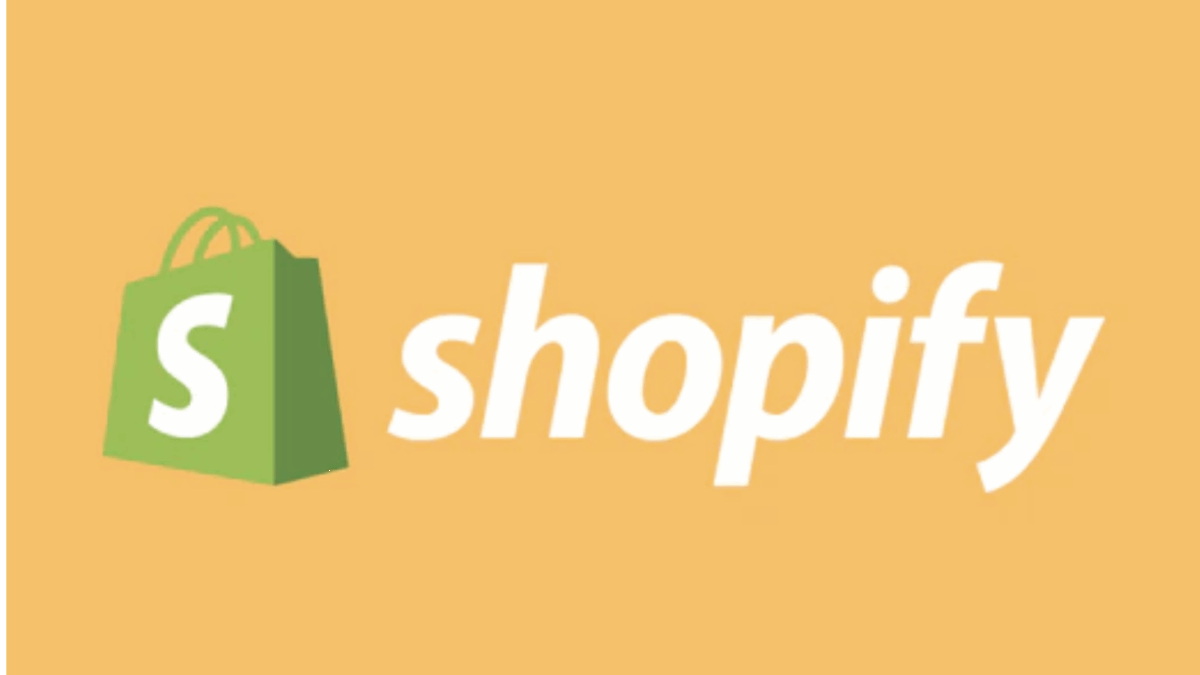PR
“I’ve launched my online store with Shopify, but the admin dashboard has so many features, I don’t know where to start…”
“How can I make daily order processing and customer service smoother?”
“I want to master the Shopify admin dashboard to optimize my store operations!”
When running an e-commerce site on Shopify, the Shopify admin dashboard is your “command center.” Almost all operations related to store management—including product listing, order processing, customer management, marketing, analytics, and various settings—are performed here. However, due to its extensive features, beginners might feel overwhelmed and unsure where to begin.
Don’t worry! This article is your “Shopify Admin Dashboard: Complete Master Guide.” Based on the latest information as of May 16, 2025, we’ll provide a comprehensive and easy-to-understand explanation of the Shopify admin dashboard’s main features and how to use them, covering everything from order management and handling customer information to marketing and analytics.
By reading this guide, you’ll understand the structure of the Shopify admin dashboard and be able to confidently and efficiently manage your daily store operations.
“He who controls the admin controls e-commerce!” Let’s unlock Shopify’s full power.
Why not start with a 14-day free trial to thoroughly experience the user-friendliness of Shopify’s intuitive admin dashboard?
Click here for your Shopify 14-day free trial↓
- Welcome to the Shopify Admin Dashboard! Let’s Get an Overview First
- Most Important: How to Use the “Orders” Screen – The Core of Daily Operations
- Managing Your Store’s Assortment! How to Use the “Products” Screen
- Deepen Customer Relationships! How to Use the “Customers” Screen
- Aim for More Sales! “Marketing” and “Discounts” Screens
- Check Your Store’s Health! How to Read the “Analytics” Screen
- Adjust Your Store’s Look and Feel! The “Online Store” Screen
- The Foundation of Store Operations! Important Items in the “Settings” Screen
- Tips for Mastering the Shopify Admin Dashboard
- Summary: Master the Shopify Admin Dashboard and Lead Your E-commerce Business to Success!
Welcome to the Shopify Admin Dashboard! Let’s Get an Overview First
Once you launch your Shopify store and log in, the first thing you’ll see is the Shopify admin dashboard. Let’s start by understanding its basic structure and key areas.
1. Logging in to the Shopify Admin Dashboard
Use the email address and password you registered when setting up your Shopify store to log in from a URL like your-store-name.myshopify.com/admin.
2. Dashboard (Home Screen) Overview
After logging in, the “Home” screen is your dashboard, providing an at-a-glance view of your store’s current status.
- Key Metric Display: Important data such as total sales, sessions, and average order value are shown.
- Notifications and Announcements: Unfulfilled orders, low-stock products, and important announcements from Shopify are displayed.
- Next Steps: Progress on store setup and recommended actions are suggested.
- Customizable: You can edit the displayed cards to create a dashboard that’s easy for you to view.
3. Left Navigation Menu: Your Store Operation Compass
The left side of the admin dashboard constantly displays a navigation menu for accessing key functions. The main categories are as follows:
- Home: Your dashboard.
- Orders: Manage daily order processing.
- Products: Register/edit products, manage inventory, create collections, etc.
- Customers: View customer information, create segments, etc.
- Content: Manage metaobjects and files.
- Analytics: Data analysis of sales, traffic, etc.
- Marketing: Create and manage promotional campaigns.
- Discounts: Set up coupon codes and automatic discounts.
- Sales channels:
- Online Store: Customize themes, create blog posts, create static pages, set up domains, etc.
- (Others) Connected sales channels like Facebook & Instagram, Shopify POS.
- Apps: Manage installed Shopify apps.
- Settings: Core operational settings for your store, including payments, shipping, taxes, notifications, etc.
4. Convenient Search Function
You can use the search bar at the top of the admin dashboard to quickly find orders, products, customers, help articles, and more.
Most Important: How to Use the “Orders” Screen – The Core of Daily Operations
The “Orders” screen is the most frequently used part of store operations. Processing customer orders accurately and quickly is key to improving customer satisfaction.
Checking the Order List
Clicking “Orders” displays a list of your orders.
- Filtering and Sorting: You can filter by status such as “Unfulfilled,” “Paid,” “Unpaid,” “Canceled,” or sort by order date or customer name.
- Bulk Actions: You can select multiple orders to fulfill them in bulk or add tags.
Understanding and Operating the Order Details Page
Clicking a specific order from the list will display its detail page. Here, you can review and operate the following information:
- Customer Information: Name, shipping address, contact details, etc.
- Ordered Products: Purchased items, quantity, price.
- Timeline: History from order reception to payment and shipment.
- Payment Status: Check “Paid,” “Pending,” “Refunded,” etc.
- Fulfillment Status: Check if it’s unfulfilled or fulfilled, tracking number, etc.
Basic Steps for Order Processing:
- Check Payment Status: For credit card payments, it usually becomes “Paid” automatically. For manual payments like bank transfers, click “Mark as paid” once you confirm the deposit.
- Pick and Pack Products: Prepare the products according to the order details and pack them carefully.
- Fulfillment:
- Click buttons like “Create fulfillment” or “Request fulfillment” on the order details page.
- Enter the shipping carrier, tracking number (if any), ship date, etc.
- Clicking “Fulfill item” will automatically send a shipping notification email to the customer (if notification settings are enabled).
- (If necessary) Refund Process: If a return or partial refund occurs, process it using the “Refund” button. You can set the reason, refund amount, and whether to restock items.
- (If necessary) Edit/Cancel Order: You can also edit the order details or cancel the order entirely if there’s a mistake.
Useful Features:
- Tagging: You can add tags to orders like “High-risk customer” or “Gift order” for easier management.
- Notes: You can leave internal notes related to the order.
Shopify makes order processing smooth! Experience it with a free trial!↓
Managing Your Store’s Assortment! How to Use the “Products” Screen
Stocking attractive products and presenting them clearly is fundamental to e-commerce success.
Product List Overview and Basic Operations
Clicking “Products” displays a list of your registered products.
- Search and Filter: You can search and filter products by name, inventory status, product type, sales channel, and more.
- Bulk Edit: Select multiple products to edit their prices, tags, or other attributes in bulk.
- Add New Product: Use the “Add product” button to register new products (if this is covered in a separate article, you might want to direct users there).
- Edit Existing Product: Clicking a product’s name opens its editing screen, where you can modify the title, description, images, pricing, inventory, variants, etc.
Other Important Features
- Collections: This feature allows you to categorize products. Creating collections like “New Arrivals,” “T-Shirts,” or “Sale Items” and assigning products to them makes it easier for customers to find what they’re looking for.
- Inventory Management: You can input the stock quantity for each product and have Shopify track inventory. You can also set up notifications for low stock. Manual inventory adjustments are also possible.
- Purchase Orders: This feature allows you to create and manage purchase orders to suppliers (availability may vary by plan or app).
- Gift Cards: You can create and sell gift cards that can be used in your store.
Deepen Customer Relationships! How to Use the “Customers” Screen
Customer information is a valuable asset for your store. Manage it effectively to build strong relationships.
Customer List Overview and Operations
Clicking “Customers” displays your store’s customer list.
- Search and Filter: You can search and filter customers by name, email address, purchase history, tags, and more.
- Customer Details Page: Clicking a customer’s name displays their details page, where you can view their contact information, order history, average order value, notes, tags, etc.
- Manually Add/Edit Customers: You can manually add customer information or edit existing information as needed.
Utilizing Customer Segments
You can create “segments” to group customers based on specific criteria (e.g., purchased within the last 3 months, newsletter subscribers, purchased a specific product). Segmented customer lists can be used for targeted marketing campaigns (like email marketing).
Customer Accounts
Enabling customers to create accounts in your store allows them to view their order history and save shipping information, improving convenience for repeat purchases. Configure this in “Settings” > “Checkout.”
Aim for More Sales! “Marketing” and “Discounts” Screens
Customer acquisition and promotion are essential for e-commerce operations.
Marketing Screen
The “Marketing” section allows you to centralize and execute various promotional activities.
- Campaign Creation: Create and measure the effectiveness of email marketing campaigns, social media ad campaigns, and more.
- Shopify Email: A feature within Shopify that lets you easily create and send beautiful marketing emails.
- Marketing Automation: Set up automatic sending of abandoned cart emails (reminders to customers who left items in their cart) and post-purchase thank-you emails.
- App Integrations: By integrating apps that connect with major marketing platforms and tools like Facebook, Google, and Klaviyo, you can enable more advanced marketing activities.
Discounts Screen
Offering attractive discounts can help you acquire new customers and increase average order value.
- Create Discount Codes: Create discount codes like “$XX off,” “XX% off,” or “Free shipping” and set usage conditions (minimum purchase amount, eligible products, expiry date, etc.).
- Automatic Discounts: Set up discounts that are automatically applied in the cart when specific conditions are met (e.g., “10% off when you buy 2 or more items”).
Check Your Store’s Health! How to Read the “Analytics” Screen
Data-driven decision-making is key to e-commerce growth.
The “Analytics” screen allows you to check various performance indicators for your store.
Key Reports:
- Sales Reports: Daily, monthly, and product-specific sales trends, average order value, etc.
- Acquisition Reports: Where customers are coming from (search engines, social media, ads, etc.).
- Customer Behavior Reports: Conversion rate, add-to-cart rate, pages viewed per session, etc.
- Marketing Reports: Measure the effectiveness of each marketing campaign.
- Live View: See real-time visitor counts, items added to cart, and more currently happening in your store.
- Report Customization: Filter data by specific periods or conditions to display only the information you need.
By regularly checking this data and analyzing “which products are selling,” “which acquisition channels are effective,” and “where customers are abandoning,” you can identify areas for improvement and formulate more effective strategies.
Hint: For more detailed analysis, integration with Google Analytics is also highly recommended.
Adjust Your Store’s Look and Feel! The “Online Store” Screen
This section manages the “face” of your store that customers directly see, as well as its underlying settings.
- Themes: Select, purchase, and customize your store’s design template. The theme editor allows you to intuitively change your logo, color scheme, fonts, layout, and more.
- Blog posts: Create and manage blog posts for SEO and content marketing.
- Pages: Create and manage static pages such as “About Us,” “Frequently Asked Questions (FAQ),” and “Contact Us.”
- Navigation: Edit the structure of your store’s header and footer menus.
- Preferences: Configure store password protection (e.g., during setup), Google Analytics tracking code settings, Facebook pixel settings, etc.
- Domains: Set up your store’s URL (e.g.,
yourbrand.com). You can purchase new domains through Shopify or connect existing ones.
The Foundation of Store Operations! Important Items in the “Settings” Screen
This is a critically important section where you configure the basic rules and information for your entire store.
- Store details: Set and confirm the most basic information like store name, contact information, business address, currency, and time zone.
- Plan and permissions: Check your current Shopify plan and add/manage staff accounts to help run your store.
- Payments: Set up payment methods available to customers, such as Shopify Payments and PayPal.
- Checkout: Configure options for the customer’s purchase process (e.g., allowing guest checkout, customizing forms).
- Shipping and delivery: Set up shipping rate calculation rules, shipping zones, local delivery, and store pickup options.
- Taxes and duties: Configure domestic taxes like sales tax and customs settings for international sales.
- Notifications: Edit templates for various notification emails sent to customers and administrators, such as order confirmation and shipping notification emails.
- Files: Manage uploaded files other than product images (e.g., PDF catalogs).
- Policies: Set the content for legal pages such as Terms of Service, Privacy Policy, and Refund Policy.
- Languages: Set the language used for your storefront and notification emails.
These settings are fundamental to store operations, so it’s crucial to review and configure them thoroughly when you first set up your store.
Tips for Mastering the Shopify Admin Dashboard
- Just Dive In: During your free trial, use this article as a guide to click through each menu and get a feel for what you can do.
- Utilize the Help Center and Search Function: The Shopify Help Center has detailed manuals. The in-admin search function is also very convenient.
- Shopify Mobile App is Handy: You can check orders and perform basic operations even from your smartphone. Stay on top of your store’s status while on the go.
- Regular Review: As your store grows, it’s important to regularly review and optimize various settings and analytics reports.
Summary: Master the Shopify Admin Dashboard and Lead Your E-commerce Business to Success!
While the Shopify admin dashboard might seem overwhelming at first glance due to its many features, its structure is highly logical. Once you get used to it, there’s no e-commerce management tool as user-friendly and powerful.
Mastering the Shopify admin dashboard, which centralizes everything from order management and customer information to product management, marketing, analytics, and detailed store settings, is a huge key to streamlining and growing your e-commerce business.
We hope this article helps you become comfortable with the Shopify admin dashboard and confidently manage your store operations.
Now, enough with theory! Experience the Shopify admin dashboard firsthand and realize its power. The future of your e-commerce business begins here.
Start designing your future store operations with a Shopify 14-day free trial now!↓