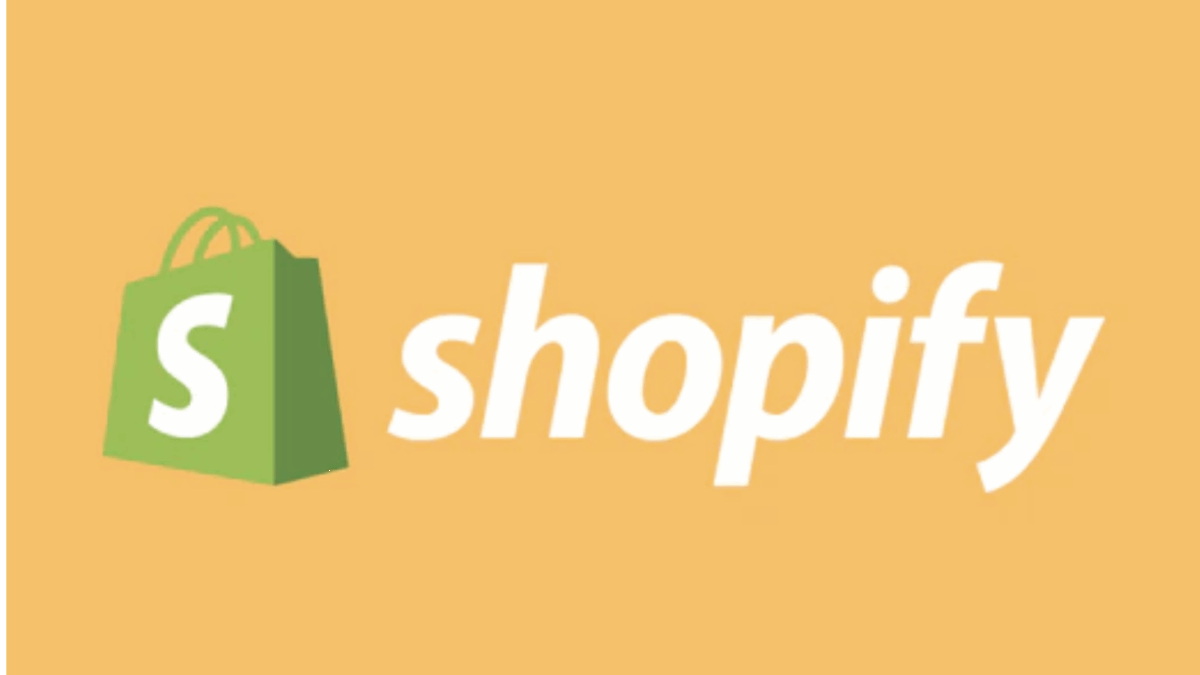PR
“I launched my online store on Shopify, but I’m struggling to attract customers…”
“I heard Shopify has a blog feature, but how do I use it? Is it really effective?”
“I want to use a blog for SEO to get more people to know about my store!”
If you’re running or planning to start an online store on Shopify, you know the struggle of attracting customers. The good news is that Shopify’s built-in blog feature isn’t just for diaries or announcements. When used correctly, it can become a powerful tool with immense SEO benefits, drawing in potential customers.
This article, based on the latest information as of May 17, 2025, provides a comprehensive, professional breakdown of Shopify’s blog feature. We’ll cover basic usage, specific SEO strategies to make your blog loved by search engines and attractive to customers, and practical tips for boosting customer acquisition.
By reading this guide, you’ll move beyond “just writing a blog” and learn how to run a “strategic blog that drives sales.”
Your Shopify blog is a hidden asset for your store. It’s time to unlock its value!
Why not start with a 14-day free trial to experience Shopify’s diverse tools, including the blog feature, firsthand?
Click here for your Shopify 14-day free trial↓
- Why Your Shopify Store Needs a Blog: A Deep Dive into Its Immense SEO and Customer Acquisition Power!
- Basic Use of Shopify’s Blog Feature: From Article Creation to Publishing in 10 Easy Steps
- Step 1: Access Shopify Admin > “Online Store” > “Blog posts”
- Step 2: Click “Create blog post”
- Step 3: Enter the Article “Title”
- Step 4: Create the Article “Content (Body)”
- Step 5: Add an “Excerpt” (Recommended)
- Step 6: Set the “Featured Image” (Extremely Important!)
- Step 7: Optimize SEO Settings (Search Engine Listing Preview)
- Step 8: Configure “Organization” Fields
- Step 9: Set “Visibility” and “Publish date”
- Step 10: Click “Save” and Publish!
Why Your Shopify Store Needs a Blog: A Deep Dive into Its Immense SEO and Customer Acquisition Power!
You might be thinking, “Does an e-commerce site really need a blog?” However, running a blog on your Shopify store offers immeasurable benefits.
1. Dramatically Improves Customer Acquisition from Search Engines (SEO Effect)!
- Top Rankings for Target KeywordsBy creating blog articles for various keywords customers might search for (problems, questions, information-gathering keywords, etc.) that product pages alone can’t cover, you can aim for higher rankings in search results.
- Increase Organic TrafficYou can continuously drive high-quality potential customers to your store via search engines, without spending on advertising.
- Enhance Overall Site EvaluationRegular content updates help search engines like Google recognize your site as “active and valuable,” which is expected to improve your store’s overall SEO ranking.
- Conquer Long-Tail KeywordsIt becomes easier to rank high for niche keywords (long-tail keywords) that customers with specific problems or needs search for, attracting traffic with a high conversion rate.
2. Acquire and Nurture Leads (Boost Customer Acquisition)!
- Approach Potential CustomersYou can reach “potential customers” who don’t yet know your store or products but are looking for related information or have problems, all through your blog articles.
- Build Expertise and TrustBy providing useful information and specialized knowledge, you gain customer trust and establish your position as an expert, making your store the go-to for that field.
- Increase Brand Awareness and Foster Fan EngagementContinuously sharing your brand’s story and values through your blog can evoke customer empathy and cultivate enthusiastic fans.
- Expand Reach Through Social Media SharingHigh-quality blog articles are easily shared on social media, which can lead to expanding your reach to new customer segments.
Operating a blog within the Shopify platform also offers the advantage of seamless integration with your store and centralized management.
Basic Use of Shopify’s Blog Feature: From Article Creation to Publishing in 10 Easy Steps
Shopify’s blog feature is very intuitive, allowing even beginners to easily create and publish articles.
Step 1: Access Shopify Admin > “Online Store” > “Blog posts”
Log in to Shopify. From the left-hand menu in your admin dashboard, select “Online Store,” then click “Blog posts.”
Step 2: Click “Create blog post”
On the “Blog posts” page, click the “Create blog post” button in the top right corner. This will open the new article editing screen.
Step 3: Enter the Article “Title”
Enter an engaging title that attracts customer interest and includes SEO-friendly keywords.
Step 4: Create the Article “Content (Body)”
Use the rich text editor to compose the body of your article.
- Text Editing: Utilize headings (H1, H2, H3, etc.), bold, italics, bullet points, and quotes to ensure a readable article structure.
- Image Insertion: Inserting images into your article makes the content visually appealing and easier to understand.
- Video Embedding: You can also embed videos from platforms like YouTube.
- Link Setting: You can set links to related product pages within your store, other blog articles, or external links.
- HTML Mode: If necessary, you can directly edit the HTML.
Step 5: Add an “Excerpt” (Recommended)
Enter a brief summary or introduction to your article. This is a crucial section often displayed on the blog list page or when shared on social media.
Step 6: Set the “Featured Image” (Extremely Important!)
This image is the “face” of your article. It appears on the blog list page and when shared on social media, significantly impacting click-through rates. Set an attractive image that is relevant to your content.
Step 7: Optimize SEO Settings (Search Engine Listing Preview)
In the “Search engine listing preview” section at the bottom of the article editing screen, edit the following:
- Page title (SEO Title): This is the title displayed in search results like Google. Aim for around 60 characters, include keywords, and make it enticing to click.
- Description (Meta Description): This is the descriptive text displayed below the title in search results. Aim for around 120 characters, convey the benefit of reading the article, and naturally include keywords.
- URL handle: This is the article’s URL (permalink). By default, it’s automatically generated based on the article title, but if necessary, edit it to be short and clear in English (or Romaji).
Step 8: Configure “Organization” Fields
- Author: Select the article’s author name.
- Blog: If you manage multiple blogs (e.g., “News Blog,” “Product Use Blog”), select which blog this article will be published to. (Typically, the default “News” blog is fine.)
- Tags: Set multiple keywords as tags related to the article. This helps with article categorization and displaying related content within your store.
Step 9: Set “Visibility” and “Publish date”
- Visibility: Choose “Visible” or “Hidden.”
- Publish date: You can publish immediately or schedule a future date and time for posting.
Step 10: Click “Save” and Publish!
Once all settings are complete, click the “Save” button in the top right corner of the screen. If you’ve set the visibility to “Visible,” your blog post will now be published on your store!
Shopify makes blog creation intuitive! Try it now with a free trial!