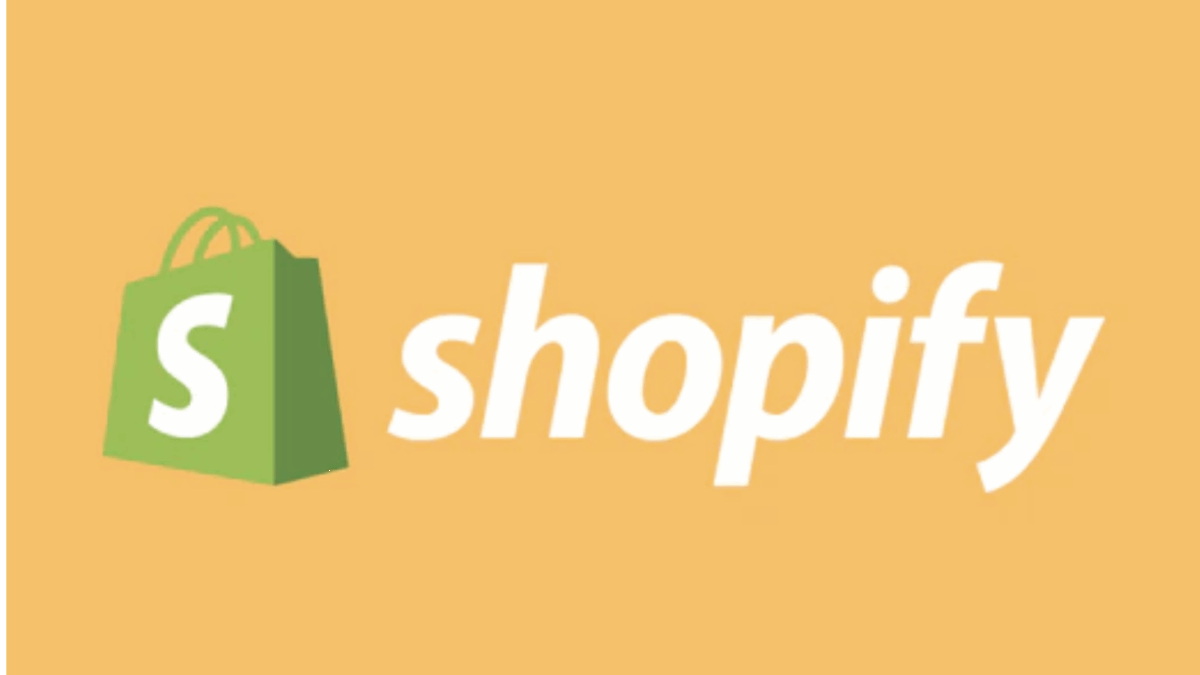PR
“I’ve launched my online store with Shopify, but the URL is still mystore.myshopify.com… Is that okay?”
“I keep hearing about custom domains, but what exactly are their benefits?”
“Isn’t setting up a custom domain on Shopify difficult for beginners?”
If you’ve launched, or are about to launch, your online store with Shopify, do you have these kinds of questions or concerns about your store’s URL (web address)? In fact, setting up a custom domain for your store is a crucial step to make your online business look more professional, gain customer trust, and even enhance your brand power.
This article, based on the latest information as of May 17, 2025, will provide a thorough, step-by-step explanation of the specific benefits of setting up a custom domain for your Shopify store and how even beginners can easily do it.
By reading this article, you’ll understand the value of a custom domain and be able to confidently give your Shopify store its optimal “face.”
Your custom domain is both your store’s “signboard” and “address.” Let’s start building trust and brand recognition here.
Why not begin by experiencing the basics of store creation with a 14-day free trial of Shopify, where you can explore its diverse features for free?
Click here for your Shopify 14-day free trial↓
- What is a Custom Domain in Shopify? Why Isn’t your-store-name.myshopify.com Enough?
- 【Don’t Miss Out!】5 Big Benefits of Using a Custom Domain for Your Shopify Store
- 2 Main Ways to Set Up a Custom Domain on Shopify
- Easy Steps: How to Buy and Set Up a New Custom Domain on Shopify
- Step 1: Go to Shopify Admin > Settings > Domains
- Step 2: Select “Buy new domain”
- Step 3: Search for Your Desired Domain Name
- Step 4: Purchase the Domain and Enter Payment Information
- Step 5: Confirm and Register Domain Owner Information
- Step 6: Set the Purchased Domain as Your Primary Domain
- Step 7: Confirm Setup Completion
- 【Illustrated Guide for Peace of Mind】How to Connect an Existing Custom Domain to Shopify
- Step 1: Access Shopify Admin “Settings” > “Domains”
- Step 2: Select “Connect existing domain”
- Step 3: Enter the Domain Name You Want to Connect
- Step 4: Change DNS Record Settings at Your Domain Registrar
- Step 5: Verify Connection in Shopify Admin
- Step 6: Set the Connected Domain as Your Primary (Main) Domain
- Custom Domain Setup: Checkpoints and Frequently Asked Questions (Q&A)
- Summary: Take Your Shopify Store to the Next Level with a Custom Domain!
What is a Custom Domain in Shopify? Why Isn’t your-store-name.myshopify.com Enough?
When you launch a store on Shopify, you’re automatically assigned a URL (subdomain) in the format your-store-name.myshopify.com. While this is convenient for getting your store live quickly, using a custom domain (or unique domain) is highly recommended for serious business operations.
A custom domain is an original web address that you own and name yourself, such as yourbrand.com or yourshop.jp.
So, why is it important to set up a custom domain instead of sticking with the initial subdomain? Because a custom domain offers many benefits for growing your business.
【Don’t Miss Out!】5 Big Benefits of Using a Custom Domain for Your Shopify Store
Setting up a custom domain significantly elevates your Shopify store. Let’s look at the specific benefits.
1. Enhanced Brand Image and Professionalism
An original domain like yourbrand.com conveys a professional and trustworthy impression to customers. A URL like your-store-name.myshopify.com can give the impression that you’re merely “renting a platform from Shopify,” potentially making your business seem more like a hobby. A custom domain demonstrates your serious commitment to your business and boosts your store’s professionalism.
2. Increased Customer Trust and Reassurance
Owning a unique domain gives customers the impression that your store is stably operated long-term, leading to a sense of security. There’s also a security benefit: it becomes easier to distinguish your legitimate site from malicious phishing sites. A trustworthy store is essential for increasing customer purchasing intent.
3. Memorable, Easy-to-Communicate URL Boosts Customer Acquisition
A short, brand-reflecting, and memorable domain is easy for customers to recall and convenient for sharing through word-of-mouth or on social media. When listed on business cards, flyers, or advertisements, a simple and professional URL is more effective. For example, you can easily tell someone, “Search for MyBrand dot com!”
4. Potential SEO Benefits (Long-Term Perspective)
Accumulating high-quality content (product information, blog posts, etc.) on a custom domain over a long period can increase its search engine ranking, potentially leading to SEO advantages. It’s easier to build domain authority with a custom domain than with a subdomain, contributing to customer acquisition in the long run.
5. Unify Your Email Address with Your Custom Domain! Further Boost Credibility
When you acquire a custom domain, you can create professional email addresses consistent with your store name, such as info@yourbrand.com or support@yourbrand.jp (using Shopify’s email forwarding or external email hosting services like Google Workspace or Microsoft 365). This significantly improves credibility in all communication, including customer inquiries.
Considering these benefits, investing in a custom domain is a highly valuable endeavor for your e-commerce business.
2 Main Ways to Set Up a Custom Domain on Shopify
There are primarily two ways to set up a custom domain for your Shopify store:
1. Purchase a New Domain Through Shopify:
- You can directly search for, purchase, and set up a new custom domain from your Shopify admin dashboard.
- Pros: Setup is very easy and requires minimal technical knowledge. Shopify automatically handles DNS settings and other configurations.
- Cons: The variety and pricing of domains might be slightly more limited compared to specialized domain registrars.
2. Connect an Existing Domain (Acquired from an External Service) to Shopify:
- Connect a domain you’ve already purchased from another domain registrar (like GoDaddy, Namecheap, Google Domains) to your Shopify store.
- Pros: Convenient if you already have a domain you’re attached to or prefer to manage domains with a specific registrar.
- Cons: Requires some technical setup, such as modifying DNS records (though it’s not difficult if you follow the instructions).
Choose the method that best suits your situation. For those acquiring a domain for the first time or wanting to minimize setup hassle, purchasing through Shopify is recommended.
Here’s the English translation of your text:
Easy Steps: How to Buy and Set Up a New Custom Domain on Shopify
Buying and setting up a new domain directly from your Shopify admin is incredibly simple.
Step 1: Go to Shopify Admin > Settings > Domains
Log in to Shopify. Click “Settings” in the bottom-left corner of the admin dashboard. Then, select “Domains” from the menu.
Step 2: Select “Buy new domain”
On the “Domains” page, click the “Buy new domain” button.
Step 3: Search for Your Desired Domain Name
In the search bar, type the domain name you want for your store (e.g., my-awesome-brand). Shopify will show you available domain suggestions, their extensions (like .com, .jp, .shop, .store), and annual prices.
Tips for Choosing a Domain Name:
- Short and Memorable: Something easy for customers to type and remember.
- Relevant to Your Brand or Products: A name that instantly tells customers what your store is about.
- Easy to Pronounce and Less Prone to Typos: This helps with word-of-mouth marketing.
- Choose an Available Extension:
.comis the most common, but.jp(for Japan-focused businesses),.shop, or.store(for e-commerce) are also popular.
Step 4: Purchase the Domain and Enter Payment Information
Once you find your desired domain, click the “Buy” button. Proceed with the purchase using your registered payment method. Domains are usually renewed annually, so make sure to check the auto-renewal settings.
Step 5: Confirm and Register Domain Owner Information
Accurately enter your contact information (name, address, email address, phone number) as the domain owner. This information will be registered in the WHOIS database. When you buy a domain through Shopify, a WHOIS privacy service is usually applied automatically and for free to prevent your personal information from being publicly displayed (it’s good to double-check this).
Step 6: Set the Purchased Domain as Your Primary Domain
Once the domain purchase is complete, Shopify will automatically handle DNS settings and connect it to your store. Typically, the purchased domain will automatically be set as your “primary domain” (the main URL customers access). If it’s not, you can change it manually.
Step 7: Confirm Setup Completion
Access your new custom domain in a browser to confirm that your Shopify store appears correctly. It might take anywhere from a few minutes up to 48 hours for DNS information to propagate across the internet. Be patient.
Buying and setting up a domain is a breeze with Shopify! Start building your store with a free trial now! ↓
【Illustrated Guide for Peace of Mind】How to Connect an Existing Custom Domain to Shopify
If you’ve already purchased a custom domain through another service (like https://www.google.com/search?q=Oname.com, Xserver Domain, MuuMuu Domain, Google Domains, etc.), here are the steps to connect that domain to your Shopify store. It requires some DNS settings, but you’ll be fine if you proceed calmly.
Step 1: Access Shopify Admin “Settings” > “Domains”
As above, open the “Domains” page in your Shopify admin dashboard.
Step 2: Select “Connect existing domain”
Click the “Connect existing domain” button displayed on the “Domains” page.
Step 3: Enter the Domain Name You Want to Connect
Enter the custom domain name you wish to connect (e.g., your-current-brand.com) and click “Next.”
Step 4: Change DNS Record Settings at Your Domain Registrar
This is the most crucial part. Shopify will display the DNS record information that you need to change at your domain registrar. Typically, you’ll be instructed to set (or change) the following two records:
- A Record:
- Hostname (or Name, Alias):
@or the domain name itself (e.g.,your-current-brand.com) - Value (or Points to, IP address): Shopify’s IP address, which is
23.227.38.65
- Hostname (or Name, Alias):
- CNAME Record:
- Hostname (or Name, Alias):
www - Value (or Points to, Domain Name):
shops.myshopify.com
- Hostname (or Name, Alias):
Specific Setup Method:
Log in to the administration panel of your domain registrar (e.g., https://www.google.com/search?q=Oname.com, Xserver Domain). Navigate to a menu like “DNS record settings” or “DNS zone editing” to add or edit the A record and CNAME record as specified above. The appearance and operation of the administration panel vary by service, so if you’re unsure, refer to each service’s help documentation or contact their support.
(Example: For https://www.google.com/search?q=Oname.com, you can set it via “DNS related functions settings” > “Internal DNS record settings.” For Xserver Domain, look for a menu like “DNS record settings.”)
Step 5: Verify Connection in Shopify Admin
Once the DNS settings are complete at your domain registrar, return to your Shopify admin and click a button like “Verify connection” or “Check connection.”
It can take anywhere from a few hours to up to 48 hours for DNS settings to propagate across the entire internet. If the connection isn’t immediately confirmed, wait a while and try checking again.
Step 6: Set the Connected Domain as Your Primary (Main) Domain
Once the domain connection is confirmed, set that domain as your store’s “Primary domain.” This will allow customers to access your store using this domain.
Important Notes:
- Incorrect DNS record settings can prevent your website or email from functioning correctly. Proceed with caution.
- Before making changes, it’s recommended to back up your existing DNS records, such as by taking screenshots.
Custom Domain Setup: Checkpoints and Frequently Asked Questions (Q&A)
Once your custom domain is successfully set up, there are a few points you should confirm.
- SSL Certificate Confirmation: Shopify automatically issues and sets up a free SSL certificate for custom domains added to your store. This encrypts your store’s communication, makes your URL start with
https://, and provides a secure connection for customers. After connecting your domain, check that the SSL certificate is active (it usually becomes active within a few hours). - Email Forwarding Setup: If you purchased your domain through Shopify, you can set up email forwarding from your admin dashboard. This allows you to create an email address like
info@yourbrand.comand forward emails to your existing personal email address (e.g.,yourname@gmail.com). This enables professional communication with customers using your custom domain. - Domain Auto-Renewal: Custom domains typically require annual renewal. Confirm that auto-renewal is enabled with the service where you purchased the domain (Shopify or an external domain registrar). Forgetting to renew can lead to your domain expiring and your store becoming inaccessible.
Frequently Asked Questions (Q&A)
Q1: After setting up my domain, my store doesn’t immediately show up with the new URL. Why?
A1: It typically takes a few hours to up to 48 hours for DNS record changes to propagate across the entire internet (this is called “DNS propagation”). Please wait a while and try checking again.
Q2: Can I set up multiple custom domains for one Shopify store?
A2: Yes, you can. In addition to the primary domain you use, you can add other domains (e.g., an old domain or a common typo domain) and automatically redirect (forward) them to your primary domain.
Q3: Can I set up subdomains (e.g., blog.yourbrand.com or shop.yourbrand.com) for my Shopify store?
A3: Yes, you can connect subdomains to your Shopify store. For example, you could run only the e-commerce functionality on a subdomain with Shopify, separate from your main website.
Q4: Should I make the www version (e.g., www.yourbrand.com) or the non-www version (e.g., yourbrand.com) my main domain?
A4: From an SEO perspective, there’s no significant difference between the two. In Shopify, if you set one as the primary domain, any access to the other format will automatically redirect to the primary domain. So, you can choose based on your preference.
Summary: Take Your Shopify Store to the Next Level with a Custom Domain!
A custom domain is a crucial investment that serves as your Shopify store’s “online face,” significantly enhancing its credibility, professionalism, and brand power. Compared to operating with just the initial subdomain, the impression it gives customers is vastly superior.
With Shopify, you can easily purchase and set up a new domain directly within the admin dashboard, or connect an existing domain you already own, by following the steps explained in this article.
Go ahead and set up the optimal custom domain for your store, taking this crucial first step towards serious e-commerce operations. It will be a significant step in making your brand memorable and beloved by your customers.
Now, why not give your Shopify store a one-of-a-kind name that truly represents your brand? Start by creating your store with a free trial and begin preparing your custom domain setup!
Start your professional store building experience with a Shopify 14-day free trial!