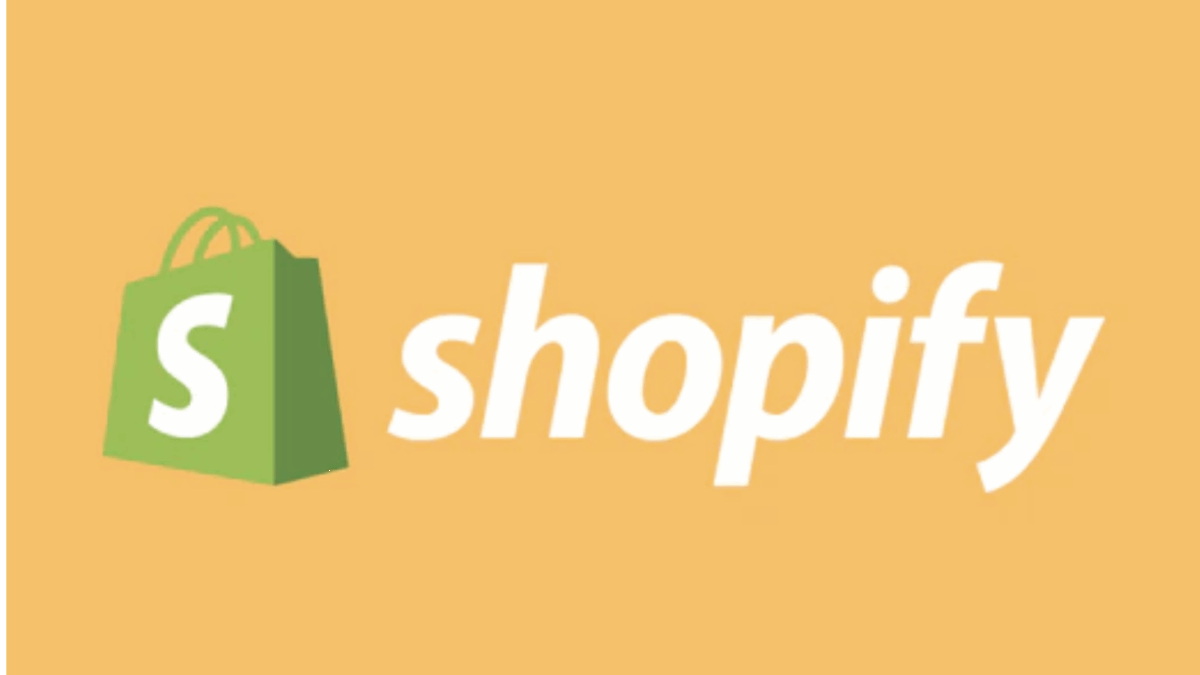PR
“I’ve set up a great online store with Shopify, but how do I bring in customers?”
“I hear Facebook Ads are good, but the setup and management seem too complicated to start with…”
“Can Facebook Ads really boost sales for my Shopify store?”
If you’re running an online store with Shopify, acquiring new customers is always a major challenge. One powerful solution is advertising on Facebook (and Instagram), the world’s largest social media platform. When used effectively, it can significantly boost your Shopify store’s visibility, deliver your products precisely to target customers, and dramatically increase sales.
This article, based on the latest information as of May 17, 2025, is a “Complete Strategy Guide” that thoroughly explains everything from the setup steps for running effective Facebook Ads for your Shopify store to optimization know-how and success tips, all in an easy-to-understand way for beginners.
By reading this article, you’ll understand the basics of Facebook Ads and be able to confidently launch campaigns, accelerating the growth of your Shopify store.
From “passive acquisition” to “proactive acquisition”! Revolutionize your business with Facebook Ads.
Why not start by experiencing the foundational store building that supports Shopify’s powerful advertising integration features with a 14-day free trial?
Click here for your Shopify 14-day free trial
- Why Facebook Ads Are Effective for Your Shopify Store: 5 Powerful Benefits and Reasons
- 6 Preparatory Steps to Integrate Shopify with Facebook Ads
- 1. Create/Prepare Your Facebook Page (Business Page)
- 2. Create a Facebook Business Manager Account
- 3. Create a Facebook Ad Account
- 4. Install and Set Up the “Facebook & Instagram” Sales Channel on Your Shopify Store
- 5. Set Up the Facebook Pixel and Install it on Shopify (Extremely Important!)
- 6. Synchronize Your Product Catalog
- 【Complete Guide】Shopify Integration! Step-by-Step Facebook Ad Campaign Creation
- Facebook Ads Manager Basic Structure
- Step 1: Choose Your Campaign “Objective”
- Step 2: Set Your Audience (Target) in Detail
- Step 3: Select Your Ad “Placements”
- Step 4: Set Your “Budget” and “Schedule”
- Step 5: Create Engaging “Ad Creatives (Ad Format and Assets)”
- Step 6: Preview and Publish (Review) Your Ads
- Maximize Your Impact! Shopify-Integrated Facebook Ad Optimization Techniques and Success Tips
- Maximize Shopify Pixel Utilization to Collect and Analyze Accurate Data
- Prevent “Lost Opportunities” with Effective Retargeting Strategies
- Provide the Ultimate Personalized Experience with Dynamic Ads
- Repeatedly A/B Test, Always Striving for “Better”
- Regularly Analyze Ad Performance and Make Data-Driven Improvements
- Maintain Consistency Between Ads and Landing Pages
- Watch Out for Ad Fatigue and Regularly Refresh Creatives
- Budget Management Techniques to Boost ROAS for Shopify Stores with Facebook Ads
- FAQs About Facebook Ads for Shopify Stores
- Q1: What is the Facebook Pixel? Why is it so important?
- Q2: How long does ad review take? What should I do if my ad is rejected?
- Q3: Where can I check ad performance? What metrics should I particularly look at?
- Q4: Should I prioritize retargeting ads or new customer acquisition ads?
- Q5: What are your thoughts on entrusting ad management to an advertising agency or specialist?
- Summary: Shopify and Facebook Ads – The Ultimate Duo to Take Your E-commerce Business to the Next Level!
Why Facebook Ads Are Effective for Your Shopify Store: 5 Powerful Benefits and Reasons
Facebook Ads (Meta Ads) are an incredibly powerful advertising platform that doesn’t just display ads on Facebook; they can also reach a broad network including Instagram, Messenger, and the Meta Audience Network (partner apps and websites). For Shopify store owners, in particular, they offer the following significant advantages:
Overwhelming User Base and Detailed Targeting Accuracy
Facebook and Instagram boast billions of active users worldwide, with tens of millions in Japan alone. Furthermore, you can precisely define your ad audience based on highly detailed data such as age, gender, location, interests, life events, and online behavior history. This allows you to efficiently deliver your ads to the audience most likely to be genuinely interested in your products or services, minimizing wasted ad spend.
Diverse Ad Formats to Attractively Promote Products
You can choose the optimal ad format to match your product or campaign goals, including static images, videos, carousel ads (which allow users to swipe through multiple images or videos), and collection ads (combining a main visual with a product grid). This enables you to maximize your product’s appeal and capture users’ attention.
Relatively Low Budget Entry Point & Flexible Budget Management
You can start testing ads with small amounts, such as a few dollars (hundreds of JPY) per day, and flexibly adjust your budget based on performance. Even without a large advertising budget, small to medium-sized stores have ample opportunity to achieve significant results.
Potential for High Return on Investment (ROI)
With precise targeting, engaging ad creatives, and the seamless integration with Shopify (discussed below), you can expect a high return on advertising spend (ROAS) relative to your investment.
Seamless and Powerful Integration with Shopify
Shopify has strong compatibility with Facebook (Meta). Through the “Facebook & Instagram” sales channel, you can smoothly perform tasks like automatic product catalog synchronization, easy Facebook Pixel setup, and dynamic ad delivery. This significantly reduces the effort required for ad management and maximizes effectiveness.
For these reasons, Facebook Ads are an indispensable and powerful tool for Shopify store owners to drive business growth.
6 Preparatory Steps to Integrate Shopify with Facebook Ads
To run effective Facebook Ads, some preliminary preparation is necessary. To ensure smooth integration with Shopify, make sure to complete the following steps:
1. Create/Prepare Your Facebook Page (Business Page)
Create an official Facebook Page for your Shopify store. If you already have one, ensure its information is up-to-date.
2. Create a Facebook Business Manager Account
This is a business tool for centrally managing your ad accounts, Facebook Pages, Pixels, product catalogs, and more. Create it separately from your personal Facebook account.
3. Create a Facebook Ad Account
Within Business Manager, create an ad account to actually run your campaigns and register a payment method (such as a credit card).
4. Install and Set Up the “Facebook & Instagram” Sales Channel on Your Shopify Store
Search for and install the “Facebook & Instagram” app from your Shopify admin’s “Apps and sales channels.” Follow the on-screen instructions to link your Facebook account.
5. Set Up the Facebook Pixel and Install it on Shopify (Extremely Important!)
The Facebook Pixel is a short piece of code that tracks and records user behavior on your Shopify store (e.g., viewing product pages, adding to cart, purchasing). This enables you to measure ad performance, optimize conversions, and create retargeting audiences. Using Shopify’s “Facebook & Instagram” sales channel allows you to easily install the Pixel with just a few clicks, even without specialized knowledge.
6. Synchronize Your Product Catalog
Synchronize your product information registered in Shopify with your Facebook product catalog. This allows your products to be displayed in Facebook Shop and Instagram Shopping, and to be used for dynamic ads. This can also be set up to happen automatically via the sales channel.
By completing these preparations, your Shopify and Facebook Ad integration will be smooth, enabling more effective ad management.
Shopify makes complex integration settings easy! Check it out now with a free trial↓
【Complete Guide】Shopify Integration! Step-by-Step Facebook Ad Campaign Creation
Once your preparations are complete, it’s time to create your ad campaign using Facebook Ads Manager.
Facebook Ads Manager Basic Structure
Facebook Ads are structured in three tiers: Campaign, Ad Set, and Ad.
- Campaign: Sets the overarching objective of your advertisement (e.g., increase sales, boost brand awareness).
- Ad Set: Defines the target audience, placements, budget, and schedule. You can create multiple ad sets within one campaign.
- Ad: Configures the actual ad creative (images, videos, text, etc.) that users will see. You can create multiple ads within one ad set.
Step 1: Choose Your Campaign “Objective”
In Facebook Ads Manager, click the “+Create” button and first select your campaign objective. For e-commerce sites, the following objectives are commonly used:
- Sales (Conversions): Ideal when you want to encourage specific actions on your website, such as purchases or adding to cart. This is the most crucial objective if you aim to boost sales for your Shopify store.
- Traffic: When you want to increase the number of visits to your website (Shopify store).
- Awareness: When you want more people to recognize your brand or products.
- Engagement: When you want to increase likes, comments, and shares on your posts.
Step 2: Set Your Audience (Target) in Detail
This is a very important step that determines who will see your ads.
- Core Audiences
- Location: Specify by country, state/prefecture, city/district, etc.
- Age, Gender, Language: Set according to your target customer demographic.
- Detailed Targeting: You can precisely specify interests (e.g., fashion, cooking, specific brands), behaviors (e.g., online shoppers, specific device users), demographics (e.g., parents with children, specific job titles). Set these based on your Shopify store’s customer persona.
- Custom Audiences
- Website Visitors: If you have the Facebook Pixel installed, you can create a list of users who have visited your Shopify store.
- Customer List: Create by uploading a list of existing customer email addresses or phone numbers. These audiences are used for “retargeting (remarketing)” by serving ads to them again.
- Lookalike AudiencesBased on data from your existing high-value customers or converted users (e.g., purchasers), Facebook finds and reaches new user segments with similar characteristics. This is highly effective for new customer acquisition.
Step 3: Select Your Ad “Placements”
Choose where your ads will be displayed.
- Automatic Placements (Recommended): Facebook’s system will automatically deliver ads to locations determined to be most effective. This is recommended for beginners.
- Manual Placements: You can also choose to deliver ads to specific locations like Facebook News Feed, Instagram Feed, Instagram Stories, Messenger Inbox, Audience Network, etc.
Step 4: Set Your “Budget” and “Schedule”
- Budget:
- Daily Budget: Your maximum budget to spend each day.
- Lifetime Budget: Your maximum budget to spend over the entire campaign duration. It’s generally best to start with a small amount and gradually increase it as you see results.
- Schedule: Set the start and end dates/times for your ads. You can also choose “continuous delivery” without an end date.
- Bid Strategy: Configures how you acquire ad delivery opportunities. Options like “Lowest Cost” or “Cost Cap” are available, but for starters, the recommended settings are fine.
Step 5: Create Engaging “Ad Creatives (Ad Format and Assets)”
This is the “face” of your ad that users will directly see.
- Choose Ad Format
- Image Ads: The most basic format using a single static image. High-quality, eye-catching product photos are crucial.
- Video Ads: Can convey product usage or benefits clearly through video. Tends to have higher engagement.
- Carousel Ads: A format allowing users to swipe horizontally through multiple images or videos. Suitable for showcasing multiple products or explaining product features sequentially.
- Collection Ads: A highly immersive format that displays a main cover image or video with multiple product images below. Tapping it opens an Instant Experience (a full-screen landing page) where users can browse multiple products.
- Dynamic Ads: Integrates with your Shopify product catalog to automatically display relevant products based on user behavior on your website (e.g., products viewed, added to cart). Extremely powerful for retargeting.
- Prepare Ad Assets: Aim for high-quality photos, engaging videos, and eye-catching designs.
- Write Ad Copy (Text)
- Primary Text: The main descriptive text displayed at the top of the ad. It should capture customer attention, convey benefits, and encourage action.
- Headline: A short, catchy phrase displayed below the image or video. Concrete and impactful headlines are effective.
- Description (Optional): Supplementary information displayed below the headline.
- CTA (Call to Action) Button: A button that clearly indicates the action you want users to take, such as “Learn More,” “Shop Now,” or “View Shop.”
- Conduct A/B Testing: It’s crucial to test (A/B test) multiple different images, videos, copy, and CTA buttons on the same audience to find which combination is most effective.
Step 6: Preview and Publish (Review) Your Ads
Preview how your created ads will appear in each placement. If everything looks good, click “Publish.” Your ads will be reviewed based on Facebook’s ad policies, and once approved, they will start running. The review process can take a few hours to about a day.
Maximize Your Impact! Shopify-Integrated Facebook Ad Optimization Techniques and Success Tips
Creating an ad is just the beginning. Continuous management and improvement determine its results.
Maximize Shopify Pixel Utilization to Collect and Analyze Accurate Data
If the Pixel is set up correctly, you can accurately track which ads led to how many sales (conversions). Use this data to focus your budget on high-performing ads and identify areas for improvement. By also utilizing the Conversions API provided by Shopify and Facebook, you can mitigate the impact of iOS privacy updates and aim for more accurate data measurement.
Prevent “Lost Opportunities” with Effective Retargeting Strategies
Retargeting is highly effective: it means showing ads again to users who have previously visited your Shopify store, viewed specific products, or added items to their cart but didn’t purchase. Since they’ve already shown interest in your products, they are highly likely to complete a purchase. Offering incentives like discount coupons can also be effective in encouraging conversion.
Provide the Ultimate Personalized Experience with Dynamic Ads
Dynamic ads, integrated with your Shopify product catalog, automatically display products users have previously viewed or related items. This allows for highly personalized ad delivery. They are an essential feature, especially for stores with a large number of products.
Repeatedly A/B Test, Always Striving for “Better”
There’s no such thing as “perfect” in ad management. It’s crucial to continuously conduct A/B tests on various elements, such as audience segments, ad creatives (images, videos, copy), CTA button types and wording, and landing pages. This helps you constantly discover higher-performing patterns and iteratively improve.
Regularly Analyze Ad Performance and Make Data-Driven Improvements
Fully leverage Facebook Ads Manager’s reporting features to monitor key metrics daily or weekly, including Click-Through Rate (CTR), Conversion Rate (CVR), Cost Per Acquisition (CPA), and Return On Ad Spend (ROAS). Based on data, determine which campaigns, ad sets, and ads are performing well or poorly, and quickly adjust your budget allocation, targeting, and creatives.
Maintain Consistency Between Ads and Landing Pages
The page a user lands on after clicking an ad (the landing page, typically a Shopify product or collection page) must be highly relevant to the ad’s content. If the ad’s message doesn’t align with the page’s content, users will get confused and likely leave.
Watch Out for Ad Fatigue and Regularly Refresh Creatives
If the same ad is continuously shown to the same audience for an extended period, users will become accustomed to it, leading to “ad fatigue” and a decrease in response rates. It’s crucial to regularly introduce new visuals and copy to refresh your ad creatives.
Budget Management Techniques to Boost ROAS for Shopify Stores with Facebook Ads
- Start Small and Test Market: Instead of investing a large budget from the beginning, it’s wise to start with a small daily budget (e.g., a few thousand JPY) to test multiple ad sets. Identify which ones perform well, then gradually increase your budget.
- Budget Allocation Per Ad Set: Set individual budgets for ad sets that test different target audiences or creatives, and compare their performance.
- Utilize Campaign Budget Optimization (CBO): This feature allows you to set a budget at the campaign level, and Facebook’s algorithm automatically allocates more budget to ad sets that are performing better. While often effective, you can still opt for ad set-level budgeting if you need more granular control.
- Prioritize ROAS (Return On Ad Spend) as the Most Important Metric: Always keep ROAS in mind, which indicates how much revenue you generated for every unit of ad spend. Adjust your budget and bidding strategy to achieve your target ROAS.
FAQs About Facebook Ads for Shopify Stores
Q1: What is the Facebook Pixel? Why is it so important?
A1: The Facebook Pixel is a short JavaScript code you install on your Shopify store’s web pages. Once installed, Facebook can track and record actions users take on your store (e.g., which products they viewed, what they added to their cart, what they purchased). This data is crucial for measuring ad performance (which ads led to purchases), optimizing conversions (prioritizing ads for users likely to purchase), and creating highly effective retargeting audiences (e.g., a list of abandoned cart users).
Q2: How long does ad review take? What should I do if my ad is rejected?
A2: Ad review typically completes within a few hours to 24 hours, though it can sometimes take longer. If your ad is rejected, the reason will be displayed in Ads Manager. Check if it violates Facebook’s advertising policies (e.g., prohibited/restricted content, misleading claims), correct the issue, and then request a re-review.
Q3: Where can I check ad performance? What metrics should I particularly look at?
A3: You can view detailed performance in the “Reports” section of Facebook Ads Manager. For e-commerce sites, the particularly important metrics are:
- ROAS (Return On Ad Spend): Most important. How much revenue was generated for every unit of ad spend.
- Conversions (e.g., purchases): The number of purchases or add-to-carts driven by the ad.
- Cost Per Acquisition (CPA): The cost incurred to acquire one conversion.
- Click-Through Rate (CTR): The percentage of times an ad was clicked out of the total times it was shown. Indicates the attractiveness of the ad creative.
- Reach and Impressions: How many people saw the ad.
Q4: Should I prioritize retargeting ads or new customer acquisition ads?
A4: Both are important, but the priority changes depending on your business phase and objectives. Generally, retargeting ads, which target users already interested in your products, tend to have higher conversion rates and better ROAS. However, acquiring new customers is essential for business growth. It’s best to allocate your budget balancedly and continually test to find the optimal ratio.
Q5: What are your thoughts on entrusting ad management to an advertising agency or specialist?
A5: If you have sufficient budget and resources, and lack the time or expertise to manage ads yourself, entrusting operations to a reliable advertising agency or a Facebook Ads specialist is an effective option. However, it’s crucial not to simply hand it over. Clearly communicate your business goals and target customers, ensure regular performance updates, and maintain a collaborative approach to continuous improvement.
Summary: Shopify and Facebook Ads – The Ultimate Duo to Take Your E-commerce Business to the Next Level!
It’s no exaggeration to say that the integration of your Shopify store and Facebook Ads is one of the most powerful combinations in modern e-commerce for significantly boosting sales and driving brand growth. By maximizing precise targeting, diverse ad formats, and seamless integration with Shopify, your store will connect with more potential customers than ever before, deepen engagement, and grow powerfully.
Using the setup steps, optimization techniques, and success tips for maximizing impact presented in this article, you can start with even a small step and challenge yourself with Facebook Ads. The key is to fearlessly test, iteratively improve based on data, and find the optimal advertising strategy for your own store.
Your Shopify store holds the potential for explosive, unseen growth. Let Facebook Ads unlock that door!
The first step begins with building a strong store foundation with a 14-day free trial of Shopify and preparing for Facebook Ad integration.
Start building the foundation for effective ad management with a Shopify 14-day free trial now!