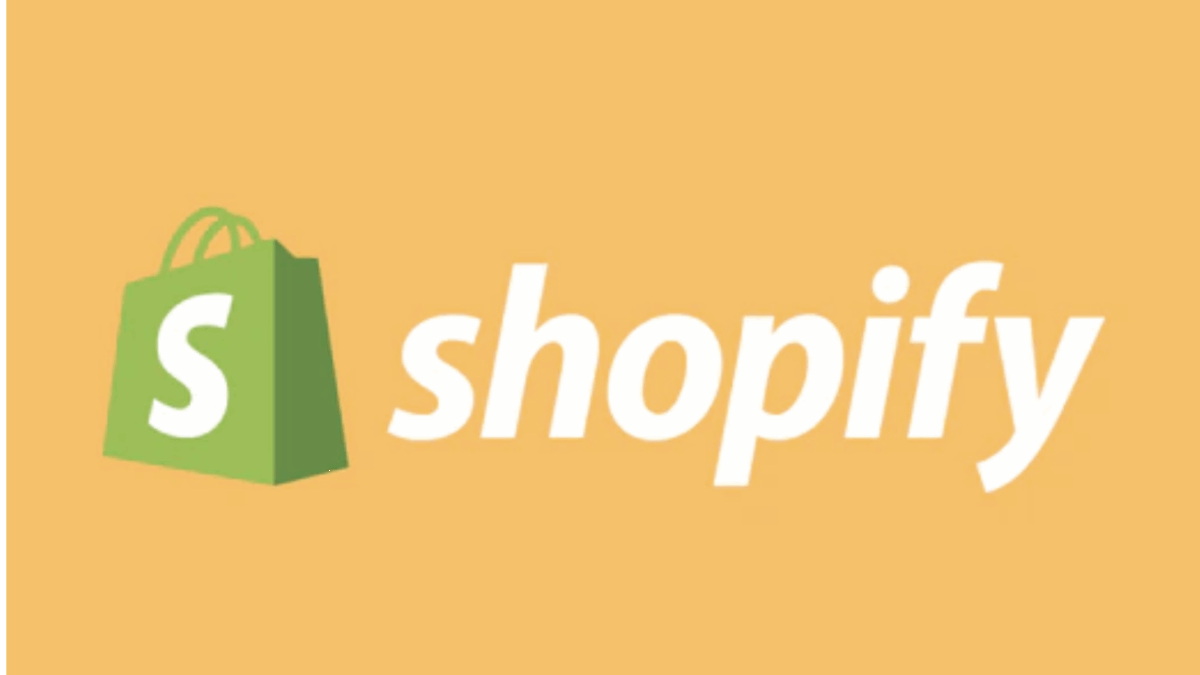PR
“I’ve set up my online store with Shopify, but how do I add products?”
“I don’t just want to list products; I want to create truly engaging product pages!”
“Is it true that images, descriptions, and variant settings can impact sales? I want to know the tricks!”
If you’ve launched your Shopify store but find yourself stuck on the crucial next step of product listing, or if you’re wondering how to craft product pages that truly capture customers’ attention, you’re not alone.
Don’t worry! This article is your “Complete Guide to Shopify Product Listing.” Based on the latest information as of May 16, 2025, we’ll cover the basic steps for listing products on Shopify. More importantly, we’ll dive deep into specific tips and tricks used by e-commerce pros for images, product descriptions, and variant settings—all designed to attract customers and boost their purchasing intent.
By the end of this guide, you won’t just be listing products; you’ll know how to transform each product page into a “selling machine.”
Don’t underestimate “just adding products”! This is where sales growth truly begins.
Why not start with a 14-day free trial of Shopify to experience its powerful product listing features firsthand?
Click here for your Shopify 14-day free trial↓
- Basic Steps for Adding Products to Shopify: Start Here!
- 【Sales Boost Secret ①】Tips for Setting Up Product Images That Attract Customers
- Tip 1: Use High-Quality, Clear Images (Aim for a Professional Finish!)
- Tip 2: Show the Product from Multiple Angles for a Comprehensive View
- Tip 3: Get Creative with “Presentation” to Maximize Product Appeal
- Tip 4: Use Image Editing Tools to Improve Quality
- Tip 5: Always Set “ALT Text (Alternative Text)” for SEO and Accessibility
- Uploading Images to Shopify
- 【Sales Boost Secret ②】Tips for Crafting Product Descriptions That Drive Purchases
- Tip 1: Clarify Your “Target Customer” – Who Are You Talking To?
- Tip 2: Emphasize “Benefits” (Value to the Customer) Not Just “Features”
- Tip 3: Use Specific, Story-Driven Language to Evoke Empathy
- Tip 4: Naturally Incorporate “Search Keywords” for SEO
- Tip 5: Prioritize Readability! Optimize Structure and Formatting
- Tip 6: Accurately and Honestly State Product Specifications and Precautions
- Entering Product Descriptions in Shopify
- 【Sales Boost Secret ③】Tips for Setting Up Variants to Increase Conversion Rates
- Tip 1: Cover All Customer-Desired Options (No More, No Less!)
- Tip 2: Accurately Set Inventory and Price for Each Variant (SKUs Are Your Friend!)
- Tip 3: Display Different Images for Each Variant (Visual Clarity!)
- Tip 4: Optimize Variant Display Order and Default Selection
- How to Set Up Variants in Shopify
- Additional Settings to Optimize Your Shopify Product Listings
- Frequently Asked Questions (Q&A) About Product Listing
- Summary: Meticulous Product Listing is the Fastest Path to a Successful Store!
Basic Steps for Adding Products to Shopify: Start Here!
Adding products in Shopify is super intuitive and easy to understand. Let’s get a grasp of the basic flow.
- Log in to Your Shopify AdminAccess your Shopify store’s admin dashboard.
- Go to “Products”Click on “Products” in the left-hand navigation menu.
- Click “Add product”Press the “Add product” button located in the top right corner. This will open a new product creation page.
On this page, you’ll enter your product’s detailed information. Key fields include:
- Title: Product name
- Description: A detailed explanation of your product
- Media: Product images and videos
- Pricing: Sale price, compare-at price, etc.
- Inventory: SKU, barcode, stock quantity
- Shipping: Weight, customs information, etc.
- Variants: Options like size, color, etc.
- Search engine listing preview: Title and description for SEO
- Organization: Product type, vendor, collections, tags
And more. By filling out these fields one by one, your product page will be complete.
You might feel like “there are so many fields, it looks tough…” but Shopify is designed to be very user-friendly, so you’ll get the hang of it quickly!
【Sales Boost Secret ①】Tips for Setting Up Product Images That Attract Customers
In an online store, customers can’t physically touch or examine products. That’s why product images are among the most crucial pieces of information customers use to make a purchase decision. Compelling images define the first impression, build trust, and stimulate buying desire.
Tip 1: Use High-Quality, Clear Images (Aim for a Professional Finish!)
- Recommended Size and ResolutionShopify allows uploads of images up to 4472 x 4472 pixels and 20MB. However, it’s generally recommended to use high-resolution images with a long edge of about 1000-2000 pixels. Ensure they remain clear even when customers use the zoom function.
- Keep Backgrounds SimpleTo make the product stand out, a white or plain background is usually best. For some products, a background that evokes a usage scenario can also be effective.
- Bright and ClearShoot with ample lighting to accurately convey the product’s true color and texture.
Tip 2: Show the Product from Multiple Angles for a Comprehensive View
- Overall ViewStart with a basic shot that shows the entire product.
- DetailsCapture close-ups of textures, stitching, and unique features.
- In-Use ImagesShow the product in actual use or coordinated with other items.
- Back and InteriorDisplay parts customers might be curious about, like the inside of a bag or the lining of clothing.
Tip 3: Get Creative with “Presentation” to Maximize Product Appeal
- StylingDon’t just place the product; enhance its value by using props or arranging it stylishly.
- Model Shots (for apparel, etc.)These make it easier to convey the size and how the item looks when worn.
- Leverage VideosShowing product movement or how to use it via video provides more realistic information and can boost conversion rates. (Shopify allows you to add videos to product media.)
Tip 4: Use Image Editing Tools to Improve Quality
- Adjust Brightness and ContrastBrighten dark photos and sharpen blurry ones.
- CroppingCut out unnecessary parts and adjust the image so the product is centered.
- Background RemovalIf needed, you can cut out just the product and make the background transparent.
- Utilize Free ToolsFree tools like Canva, GIMP, and PhotoScape X can still provide high-quality editing.
Tip 5: Always Set “ALT Text (Alternative Text)” for SEO and Accessibility
- This text appears if the product image fails to load for any reason.
- It helps search engines like Google understand the image content, contributing to SEO.
- It’s also read aloud by screen readers for visually impaired users, improving accessibility.
- How to Set ItOn the Shopify product registration screen, click each image. You’ll see an “Edit alt text” field where you can input a concise and clear description (e.g., “Red apples, 3-piece set”).
Uploading Images to Shopify
In the admin’s “Media” section, you can easily upload images by clicking “Add file” or by dragging and dropping. You can also reorder them by dragging.
Are there any other aspects of product setup you’d like to dive into, like descriptions or variants?
【Sales Boost Secret ②】Tips for Crafting Product Descriptions That Drive Purchases
Your product description is a crucial sales tool. It conveys the product’s appeal and value in words, addresses customer questions and concerns, and ultimately makes them think, “I want to buy this!”
Tip 1: Clarify Your “Target Customer” – Who Are You Talking To?
- Who is your product’s target audience? (Consider age, gender, lifestyle, pain points, etc.)
- Choose language and information that resonates with that specific customer.
Tip 2: Emphasize “Benefits” (Value to the Customer) Not Just “Features”
- Feature: “This bag is made of waterproof material.”
- Benefit: “With this bag, you won’t have to worry about your valuables getting wet in a sudden downpour, allowing you to go out with peace of mind.”
Clearly communicate what positive experiences customers will have or what problems will be solved by using your product.
Tip 3: Use Specific, Story-Driven Language to Evoke Empathy
- Instead of abstract phrases (e.g., “high quality”), use concrete language (e.g., “crafted by skilled artisans using soft Italian leather, finished one by one by hand”).
- Share the background or passion behind the product’s development, or describe usage scenarios like a story. This appeals to customers’ emotions and fosters empathy.
Tip 4: Naturally Incorporate “Search Keywords” for SEO
- Consider what keywords customers might use to find your product and naturally weave related keywords into your description.
- However, avoid keyword stuffing as it can be counterproductive. Always prioritize clear and readable text for your audience.
Tip 5: Prioritize Readability! Optimize Structure and Formatting
- Use appropriate headings (H2, H3, etc.): For longer descriptions, use headings to organize information, making it easier for readers to find what they’re looking for.
- Bullet points: Great for listing features or specifications cleanly and clearly.
- Bold or underline: Highlight key points you want to emphasize.
- Strategic line breaks and white space: Avoid dense blocks of text. Use paragraph breaks and ample white space to improve readability.
- Check mobile display: Ensure the font size and line breaks are appropriate when viewed on a smartphone.
Tip 6: Accurately and Honestly State Product Specifications and Precautions
- Include all information customers might want to know, such as material, size (detailed dimensions), weight, color, care instructions, country of origin, and warranty period.
- Honestly state return/exchange conditions and usage precautions. This prevents post-purchase issues and builds customer trust.
Entering Product Descriptions in Shopify
You’ll input your description in the “Description” section of your admin dashboard. Shopify’s rich text editor makes it easy to bold, italicize, create bullet points, add links, and more. You can also switch to HTML mode to edit the code directly.
【Sales Boost Secret ③】Tips for Setting Up Variants to Increase Conversion Rates
Variant settings let you group and manage different options like size, color, or material for the same product on a single product page. Setting them up correctly improves customer convenience and boosts your conversion rate.
Tip 1: Cover All Customer-Desired Options (No More, No Less!)
Provide all the options customers are likely to care about when choosing a product (e.g., S/M/L sizes for apparel, red/blue/white colors). Too many options can make it harder for customers to choose, so balance is key.
Tip 2: Accurately Set Inventory and Price for Each Variant (SKUs Are Your Friend!)
You can set an individual SKU (Stock Keeping Unit), price, and inventory count for each variant. This allows for precise inventory management, preventing overselling or stockouts. You can also flexibly handle cases where specific variants have different prices (e.g., L size costs +¥500).
Tip 3: Display Different Images for Each Variant (Visual Clarity!)
If you have color variants, for example, set it up so that when a customer selects “red,” the red product image appears, and when they select “blue,” the blue product image appears. This allows customers to visually confirm their selection, giving them confidence in their purchase. Shopify allows you to link individual images to each variant.
Tip 4: Optimize Variant Display Order and Default Selection
By rearranging the order of variants displayed in dropdowns or as buttons, you can highlight popular or recommended options. Setting the initial default variant to the one you most want to sell or that has ample stock is another effective strategy.
How to Set Up Variants in Shopify
In your admin dashboard’s “Variants” section, check “Add variant.” Then, enter your “Option name” (e.g., Size, Color) and “Option values” (e.g., S, M, L or Red, Blue, White). Shopify will automatically generate variants for each combination of option values, allowing you to set the price, SKU, inventory, and images for each.
Additional Settings to Optimize Your Shopify Product Listings
Beyond basic image, description, and variant settings, you can enhance your store’s usability and SEO by configuring the following:
- Assign to Collections (Categories): Categorizing your products into appropriate collections makes it easier for customers to find what they’re looking for. Set this in the “Organization” section.
- Tagging: Assigning relevant keywords as tags improves in-store search accuracy and helps display related products. Set this in the “Organization” section.
- Select Sales Channels: If you’re selling on multiple channels, such as Facebook, Instagram, or Shopify POS (for physical stores), in addition to your online store, configure these options. Manage them in the “Sales channels and apps” section.
- Edit Search Result Preview (SEO Title & Meta Description): Make your product titles and descriptions more appealing and clickable when they appear in search engine results like Google. Configure this in the “Search engine listing preview” section.
- Set Product Type & Vendor: These settings are useful for product management and filtering within your store. Set them in the “Organization” section.
Frequently Asked Questions (Q&A) About Product Listing
Q1: How many product images should I upload?
A1: There’s no single answer, but we recommend at least 3 to 5 images. If your product has many features or selling points, upload more. Aim for a good balance of images from various angles and those showing the product in use.
Q2: Is there an optimal word count for product descriptions?
A2: There’s no one-size-fits-all optimal word count. It depends on the product’s characteristics and your target customer. The most important thing is that the description covers all necessary information, is easy to read, and boosts the customer’s purchase intent. Too short can mean insufficient information, while too long might lead to it being unread.
Q3: Do I absolutely have to set up SKUs?
A3: It’s not mandatory, but we strongly recommend setting up SKUs, especially for products with many variants or if you want to manage your inventory accurately. SKUs allow you to precisely track which products and variants have sold, leading to efficient inventory management and analysis.
Q4: Is there a way to upload many products at once?
A4: Yes, Shopify has features to import (upload) and export (download) products in bulk using CSV files. If you have a large number of products, utilizing this feature can significantly reduce your working time.
Summary: Meticulous Product Listing is the Fastest Path to a Successful Store!
Adding products to Shopify isn’t just about inputting information. It’s about creating a selling mechanism that maximizes your product’s appeal and makes customers think, “I want this!”
By carefully applying the tips we’ve covered for images, product descriptions, and variant settings, even beginners can create compelling product pages that attract customers. Leverage Shopify’s rich features to their fullest and grow your store into a popular destination that customers choose again and again.
Enough with theory! Now it’s your turn to put it into practice.
Start by signing up for Shopify’s 14-day free trial to actually add products and try out these tips. You’re sure to see the results.
Experience creating high-converting product pages with a Shopify 14-day free trial now! ↓