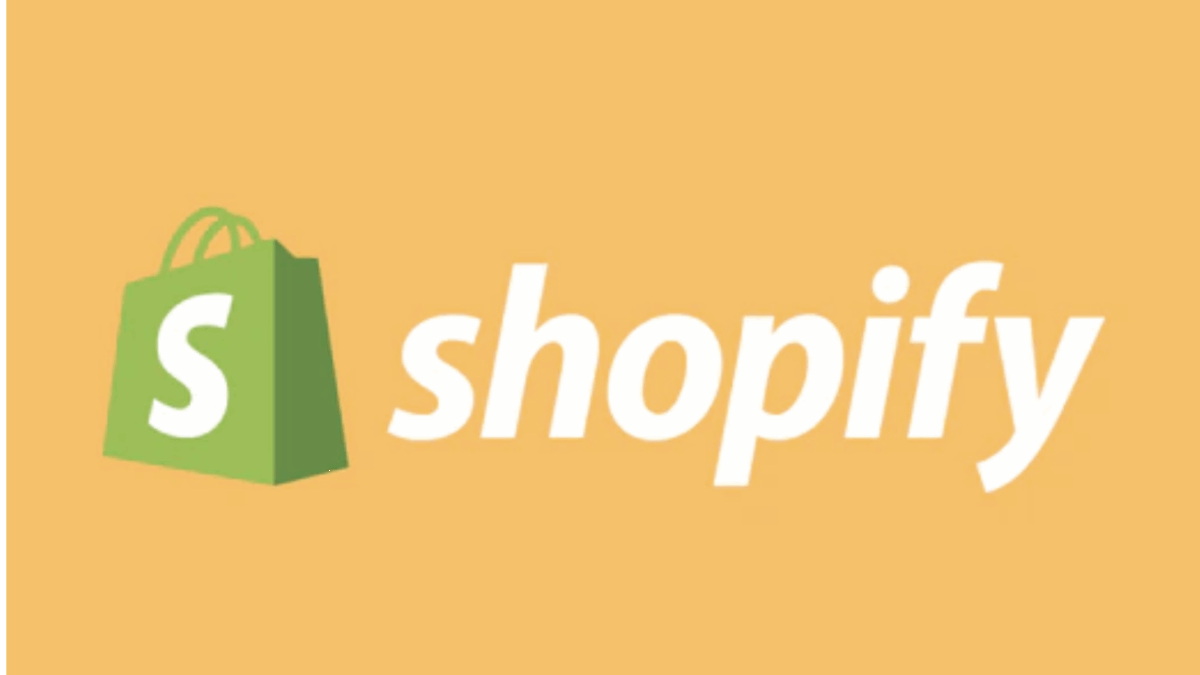PR
“I want to open my own online store, but where do I even start?”
“I hear Shopify is good, but I’m worried because I don’t know the specific setup steps…”
“Can someone like me, with no programming knowledge, really create an e-commerce site?”
Many people are interested in opening an online store but might hesitate to take the first step due to such anxieties and questions.
This article is your “Shopify E-commerce Site Opening Complete Guide.” Based on the latest information as of May 2025, we will thoroughly explain all the step-by-step procedures for launching a Shopify store from a professional perspective, even for beginners with no specialized knowledge.
By the time you finish reading this guide, you should be ready to confidently become the owner of your own online store.
Say goodbye to the “it seems difficult…” image today! With Shopify, you can open a surprisingly easy and professional e-commerce site.
First, why not experience its ease with a 14-day free trial that you can start without risk?
[Shopify 14-day Free Trial Here ↓]
- Things to Prepare Before Opening an E-commerce Site with Shopify: A Checklist
- [All 10 Steps] The Complete Guide to Opening a Shopify E-commerce Site | Easy for Beginners!
- Step 1: Sign Up for the Shopify Free Trial
- Step 2: Configure Basic Store Information
- Step 3: Register Products
- Step 4: Set Up the Store Design (Theme)
- Step 5: Set Up Payment Methods
- Step 6: Configure Shipping Settings
- Step 7: Create Legal Pages such as the Act on Specified Commercial Transactions Notice
- Step 8: (Optional) Set Up a Custom Domain
- Step 9: Final Check Before Store Launch
- Step 10: Launch Your Store!
- What to Do After Opening Your Shopify Store (Next Steps)
- Peace of Mind for Beginners! Shopify Setup Support Information
- In Conclusion: With Shopify, You Too Can Be an E-commerce Site Owner Today!
Things to Prepare Before Opening an E-commerce Site with Shopify: A Checklist
To ensure a smooth Shopify store setup, it’s efficient to prepare the following items in advance:
- Store Name (Trade Name): The name of your shop. This will also be relevant to your domain name.
- Product Information for Sale:
- Product name, product description
- Product photos (prepare attractive ones)
- Price, inventory quantity
- SKU (stock keeping unit), variation (size, color, etc.) information
- Email Address: Used for Shopify account registration and communication with customers.
- (Optional) Custom Domain: An original domain like yourstore.com. You can also purchase this through Shopify.
- Credit Card: Required when transitioning to a paid plan after the free trial ends.
- Information Required for the Act on Specified Commercial Transactions:
- Name of the seller (or individual name)
- Name of the person responsible for operations
- Business address, phone number
- Selling price, necessary charges other than the product price (shipping fees, handling fees, etc.)
- Payment method, payment period
- Timing of product delivery
- Conditions regarding returns and exchanges
Organizing these items beforehand will significantly streamline the setup process.
[All 10 Steps] The Complete Guide to Opening a Shopify E-commerce Site | Easy for Beginners!
From here, we will finally explain the specific steps for opening an e-commerce site with Shopify in detail, divided into 10 steps. By following the instructions for each step, anyone can easily open their store.
Step 1: Sign Up for the Shopify Free Trial
First, access the Shopify official website and sign up for the free trial. You can try all the basic features for free for 14 days (the period may change, so please check the official website).
- Access the Shopify Official Website: Go to the Shopify official website.
- Enter Your Email Address: Enter your email address in the email address field on the homepage and click a button such as “Start free trial.”
- Set Your Password and Store Name: Enter your password and the name of your store (which can be changed later). The store name will also be part of your store’s URL (e.g., yourstorename.myshopify.com).
- Answer a Short Survey: Answer a brief survey about your store’s purpose and the products you will sell. This helps Shopify provide you with relevant information.
- Enter Business Information: Enter your business information, such as your name, address, and phone number.
- Access the Admin Panel: Once registration is complete, the Shopify admin panel (dashboard) will appear. This will be the central hub for managing your store.
Congratulations! You have now taken your first step into the world of Shopify.
[Start Your 14-Day Shopify Free Trial Now!]
Step 2: Configure Basic Store Information
Set up the fundamental information that will form the framework of your store.
- Click “Settings” in the bottom-left corner of the admin panel.
- “Store details”:
- Confirm and edit your store name, contact email address, industry, etc.
- Store currency: Verify that it is set to “United States Dollar (USD)”.
- Time zone: Select “(EDT, CDT, MDT, MST, PDT, AKDT, HST) Eastern Time, Central Time, Mountain Time, Pacific Time, Alaska, Hawaii”.
- Unit system: Select “Metric system”.
- Order ID format: Edit if necessary.
- “Billing”: Register your credit card information for paying plan fees after the free trial ends (you will not be charged during the trial period).
- “Users and permissions”: If multiple people will manage the store, you can add staff accounts.
- “Notifications”: You can customize the email templates sent to customers, such as order confirmation emails and shipping notification emails (it’s okay to leave them as default initially).
By completing these basic settings, the foundation for your store’s operation will be established.
Step 3: Register Products
Now it’s time to register the products you will sell in your store.
- Click “Products” in the left-hand menu of the admin panel.
- Click the “Add product” button.
- Enter Product Information:
- Title: Enter the product name.
- Description: Enter a detailed description of the product. This is an important section to boost customer purchasing motivation.
- Media: Upload product images. You can register multiple images and change their order by dragging and dropping. You can also add videos.
- Pricing: Set the selling price and the price before discount (compare-at price). If you enter the cost price, the profit margin will be automatically calculated.
- Inventory: Enter the SKU (stock keeping unit), barcode, and inventory quantity. You can also set whether to track inventory.
- Shipping: Set the product weight (used for shipping cost calculation), customs information (for cross-border e-commerce), etc.
- Variants: Set up if the product has multiple options such as size, color, or material. You can set the price, inventory, and SKU for each variant.
- Search engine listing preview: Check and edit how the product will appear in search results on Google, etc. (SEO対策).
- Sales channels and apps: Select which sales channels (online store, social media, etc.) you will sell the product on.
- Organization: Set the product type (e.g., T-shirt, mug), vendor, collections (categories), and tags. These are useful for organizing and searching for products within your store.
- Click “Save” when you are finished entering the information.
An attractive product page directly leads to sales. Be sure to carefully create your photos and descriptions.
It’s recommended to start by registering a few items at first, and gradually increase the number as you get used to it.
Step 4: Set Up the Store Design (Theme)
Configure the design that will be the “face” of your store. Shopify uses design templates called “themes,” allowing you to easily create a professional-looking store.
- Click “Online Store” > “Themes” in the left-hand menu of the admin panel.
- Current Theme
- A default theme (e.g., Dawn) is applied initially.
- Theme Library
- Explore Free Themes: You can browse and select high-quality free themes provided by Shopify. Beginners are recommended to start here.
- Visit the Shopify Theme Store: You can find even more paid themes. Consider this if you want more specific designs and features.
- Select and Add a Theme
- Once you find a theme you like, click “Add to theme library.”
- Customize the Theme
- Click the “Customize” button for the added theme to open the theme editor.
- Header: Configure the logo image, menu display settings, etc.
- Footer: Set up store information, social media links, links to legal pages, etc.
- Homepage: Add, edit, and rearrange sections (image banners, featured products, blog posts, etc.) to create an attractive homepage.
- Theme settings: Configure the overall color scheme, fonts, social media integration, favicon, etc.
- Click the “Customize” button for the added theme to open the theme editor.
The design significantly impacts the first impression of your store. Choose a theme that matches your brand image and customize it carefully.
Step 5: Set Up Payment Methods
Configure the payment methods that customers will use to purchase products.
- Click “Settings” > “Payments” in the bottom-left corner of the admin panel.
- Shopify Payments
- This is a payment service provided by Shopify that easily supports major credit cards (Visa, Mastercard, American Express, JCB, etc.), as well as Apple Pay and Google Pay.
- Setup is very simple, and transaction fees are relatively low. Unless you have a specific reason otherwise, it is recommended to enable Shopify Payments first.
- Click “Activate Shopify Payments” and register your bank account information, etc., following the on-screen instructions. There will be a review process.
- Other Payment Methods
- PayPal: You can link your PayPal account.
- Amazon Pay: Enables payments using Amazon accounts.
- Manual Payment Methods: You can set up bank transfers, cash on delivery, convenience store payments (often requires a separate app), etc.
- Third-Party Payment Providers: You can also integrate popular payment gateway services (such as KOMOJU, SB Payment Service) via apps.
Having multiple payment options for customers lowers the barrier to purchase.
Step 6: Configure Shipping Settings
Set up the shipping methods and rates for your products.
- Click “Settings” > “Shipping and delivery” in the bottom-left corner of the admin panel.
- Click “Manage rates” in the “Shipping” section.
- Shipping Profiles:
- Usually, a “General shipping” profile exists by default.
- If you want to set different shipping rates for specific product groups (e.g., refrigerated items, large items), create a new shipping profile.
- Shipping Zones:
- For domestic shipping, confirm if “United States” is set.
- To set up shipping to specific prefectures or overseas, create a new shipping zone.
- Shipping Rates (Rules):
- Set shipping rates for each shipping zone.
- Free Shipping: Free shipping for purchases over a certain amount, etc.
- Flat Rate: Set a uniform shipping fee regardless of the purchase amount or product type.
- Weight-Based Rates: Set shipping fees based on the total weight of the products.
- Price-Based Rates: Set shipping fees based on the range of the purchase amount.
- By using apps that integrate with shipping carriers, you may be able to calculate shipping costs in real-time.
- Set shipping rates for each shipping zone.
Accurate shipping settings also affect customer satisfaction. Set them up carefully.
Step 7: Create Legal Pages such as the Act on Specified Commercial Transactions Notice
Create legal pages such as the “Act on Specified Commercial Transactions Notice” as required by law, as well as “Privacy Policy” and “Terms of Service” to enhance the credibility of your store.
- Click “Settings” > “Policies” in the bottom-left corner of the admin panel.
- Shopify may provide templates for the following policies:
- Refund policy
- Privacy policy
- Terms of service
- Shipping policy
- Act on Specified Commercial Transactions Notice (*If there is no dedicated template, create it as a regular page.)
- Use a Template or Enter Content: If a template is available, click “Create from template” and edit the necessary sections. If not, consult with a legal professional to create appropriate content.
- Required Items for the Act on Specified Commercial Transactions Notice: Clearly state the seller’s name, person responsible for operations, address, phone number, email address, selling price, shipping fees, payment methods, delivery time, return conditions, etc.
- Create and Publish as a Regular Page:
- Click “Online Store” > “Pages” in the left-hand menu of the admin panel, and create each legal page by clicking “Add page.”
- It is common to link the created pages from the store’s footer menu, etc. (You can add pages to the footer menu, etc., from “Online Store” > “Navigation” in the left-hand menu of the admin panel).
Setting up legal pages is very important for giving customers peace of mind and preventing problems.
Step 8: (Optional) Set Up a Custom Domain
Setting up a custom domain (e.g., yourstore.com) for your store enhances your brand image and makes it easier to gain customer trust. While you can operate with the initial domain like yourstorename.myshopify.com, we recommend acquiring a custom domain if you aim for serious operation.
- Click “Settings” > “Domains” in the bottom-left corner of the admin panel.
- Get or Connect a Custom Domain:
- Buy a new domain: You can search for and purchase a domain within Shopify. This is recommended for beginners as the setup is easy.
- Connect an existing domain: If you already have a domain registered with another service (such as https://www.google.com/search?q=Oname.com, Xserver Domain, etc.), you will configure the connection settings to Shopify. This requires editing DNS records.
- Transfer your domain to Shopify: You can also completely transfer your existing domain under Shopify’s management.
A custom domain is your store’s “address.” It’s best to choose one that is easy to remember and related to your brand.
Step 9: Final Check Before Store Launch
Now it’s finally time to launch your store, but before you do, be sure to perform a final check.
- Test Order: Go through the process of adding a product to the cart and proceeding to the checkout page (without actually completing the payment). Check if the order process is smooth. Shopify also has a feature for test orders.
- Display Check:
- Confirm that your store is displayed correctly on different devices such as PCs, smartphones, and tablets (check for responsive design).
- Verify that there are no layout issues in major browsers (Chrome, Safari, Firefox, Edge, etc.).
- Link Check:
- Check if all links within your store (header menu, footer menu, links within product pages, etc.) are working correctly.
- Also check external links (social media, etc.).
- Typos and Grammar Check:
- Double-check all text within your store, including product pages, legal pages, and blog posts.
- Settings Check:
- Perform a final confirmation that your payment settings, shipping settings, and tax settings (consumption tax) are configured correctly.
This extra step will prevent problems after launch and improve the customer experience.
Step 10: Launch Your Store!
Once the final checks are complete, it’s finally time to launch your store to the world!
- Click “Online Store” > “Preferences” in the left-hand menu of the admin panel.
- “Password protection” section
- During the free trial or preparation period, “Password protect your store” is usually checked.
- Uncheck this box and leave the “Password” field blank.
- Click “Save.”
Congratulations! Your Shopify store is officially open!
Now people all over the world can purchase your products.
What to Do After Opening Your Shopify Store (Next Steps)
Launching your store is not the end; it’s the start of full-fledged store management.
- Customer Acquisition Strategies:
- SEO (Search Engine Optimization): Aim to attract customers from search engines. Creating blog posts is also effective.
- Social Media Utilization: Share information and build a fanbase on platforms like Instagram, Facebook, X (formerly Twitter).
- Advertising: Reach target customers with Google Ads, Facebook Ads, Instagram Ads, etc.
- Email Marketing: Build relationships with customers through newsletter distribution and abandoned cart emails.
- Consider App Installation: Explore and install necessary apps to extend your store’s functionality and streamline operations (e.g., review apps, loyalty point apps, CRM tools, etc.).
- Set Up Google Analytics: Integrate with Google Analytics for more detailed website traffic analysis.
- Continuous Product Addition and Updates: Regularly add new products and update information for existing ones.
- Customer Support: Respond to inquiries promptly and courteously to enhance customer satisfaction.
We will cover these topics in more detail in separate articles.
Peace of Mind for Beginners! Shopify Setup Support Information
While opening and running your store on Shopify, you may encounter questions or issues. Here’s some helpful support information for such times.
- Shopify Help Center: A wealth of official help documents is available in Japanese. You can find information on everything from basic operation methods to troubleshooting.
- Shopify Blog: Information on e-commerce management know-how and Shopify’s new features is shared here.
- Shopify Community: This is a forum where you can exchange information with other Shopify merchants (users).
- Shopify Experts: You can also hire Shopify-approved professionals (production companies and consultants) for store building, customization, marketing, and more.
Don’t hesitate to actively utilize these resources when you encounter difficulties.
In Conclusion: With Shopify, You Too Can Be an E-commerce Site Owner Today!
This time, we thoroughly explained “All the Steps to Open an E-commerce Site with Shopify” step-by-step so that even beginners can proceed with confidence.
How did it go? We hope you felt that creating a professional online store is easier than you thought.
With its intuitive operability, abundant features, and flexible expandability, Shopify strongly supports your e-commerce business dreams. By steadily progressing through each step with this complete guide as your reference, you can surely open your own wonderful online store.
Now, it’s your turn to take action.
First, sign up for the 14-day free trial and experience the wonderful world of Shopify. There are no initial costs, and you don’t need to provide credit card information to start the trial.
[Shopify 14-Day Free Trial]